3.2 Test the Workflow
In this section, we will test the flow we just created and make sure it functions as expected.
We need to test with a user who has a manger. Fortunately ServiceNow allows admins to impersonate other authenticated users for testing purposes.
Let's go back to the ServiceNow admin page.
- In the banner frame, click the profile photo in the top right to open the user menu.
- Select Impersonate User.
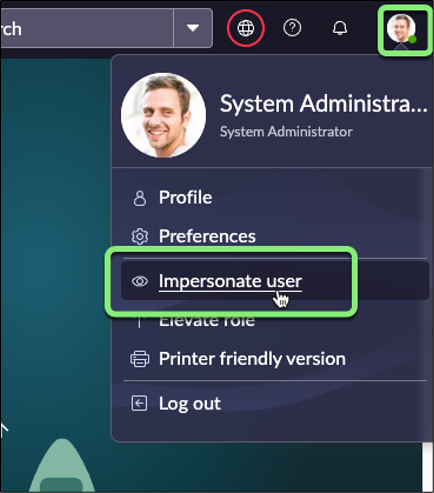 The Impersonate User dialog box appears.
The Impersonate User dialog box appears.- Search for and select "David Loo" (it's one of the demo user who has a manager).
- Click Impersonate User
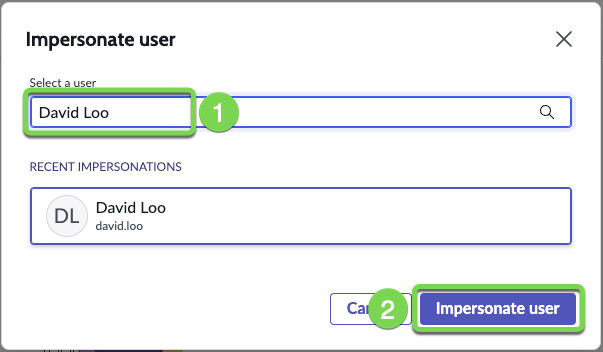
- Let's submit a new application.
- Go to the tab with ServiceNow Admin Home page.

- and then open the Service Portal
- Click All.
- Type "Portal".
- Click on Service Portal Home.
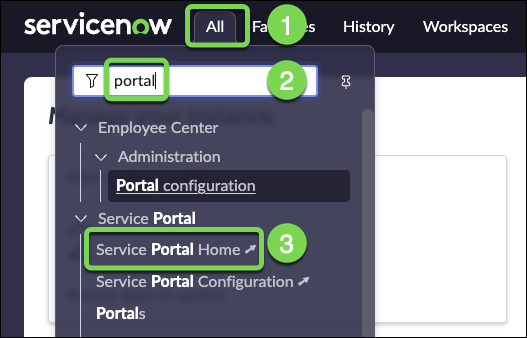
- In the ServiceNow Portal page.
- Search for "Telework".
- Open the catalog item.
- Complete the form as below and Submit.
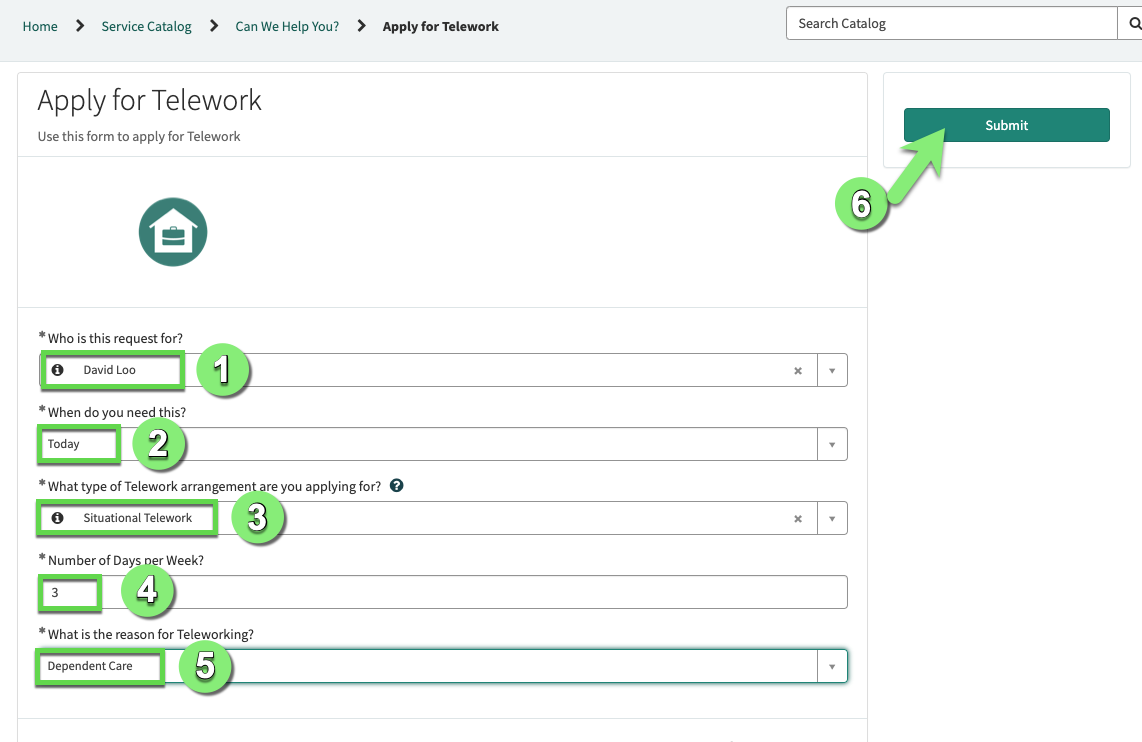
- Let's check the execution
- Go back to the ServiceNow admin page.
- Impersonate David Loo's manager : "Bud Richman".
- With email enabled on the instance and a valid email address, the manager would get an email notification and allow the manager to approve or reject.
- Let's check if the manager has any approval request in My Approvals list.
- In the All menu, search for and select, type My Approvals.
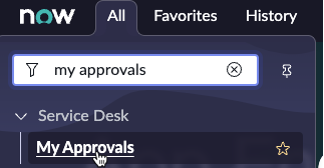
- Yes, there is one! Right-click on the Requested.
- Select Approve.
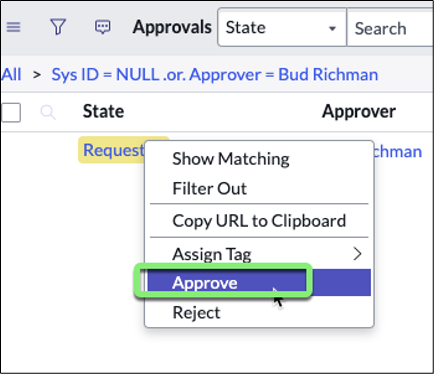
- In the All menu, search for and select, type My Approvals.
- Next, let's check if an email was sent.
- In the top right, click the profile photo to open the User menu.
- Select End Impersonation.
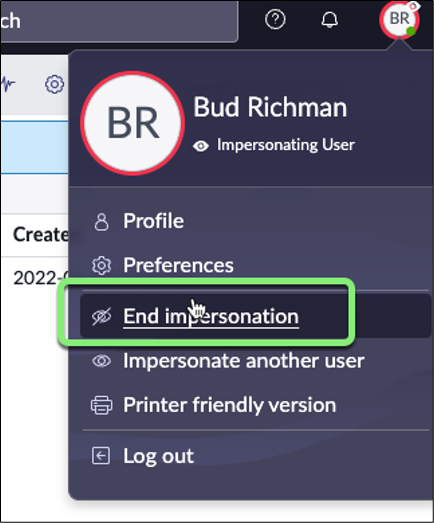
- In the All menu, search for and select Outbox.
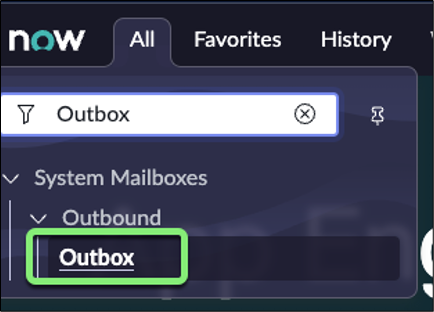
- Click on the Created column name to show most recent at the top. We have an email! Click on it to open it.
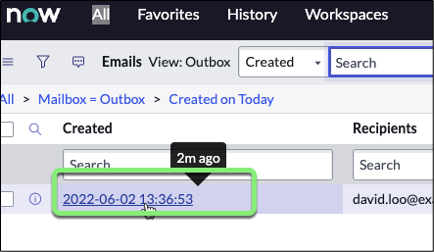
- On the email record, scroll down to the bottom of the page, and click on the Preview Email related link.
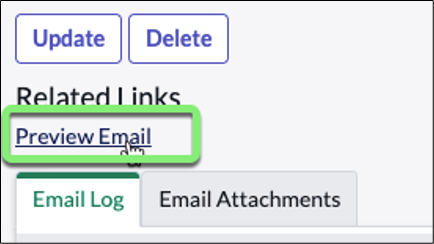
- And voila! Observe the email that was sent.
- We have automated case updates notifications.
- Notice the watermark at the bottom of the email. ServiceNow generates a watermark label at the bottom of each notification email to allow matching incoming email to existing records. This helps track emails sent as part of a case and manage responses to emails.
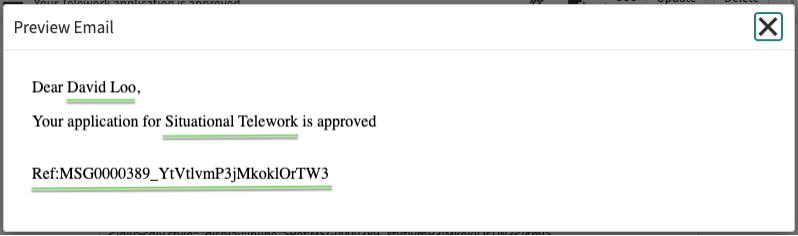
Congratulations!
You successfully built and tested a workflow that saves a lot of time in the organization and makes sure tasks are assigned properly.