Setting up AI Search
The steps we will follow to "request" AI Search is only valid for the lab instances. In a sub-prod instance or prod instance you would follow a different step to "request" AI Search. All the subsequent steps for setting up the AI Search are the same.
- Log in to the student lab instance. This is the screen you'll see:
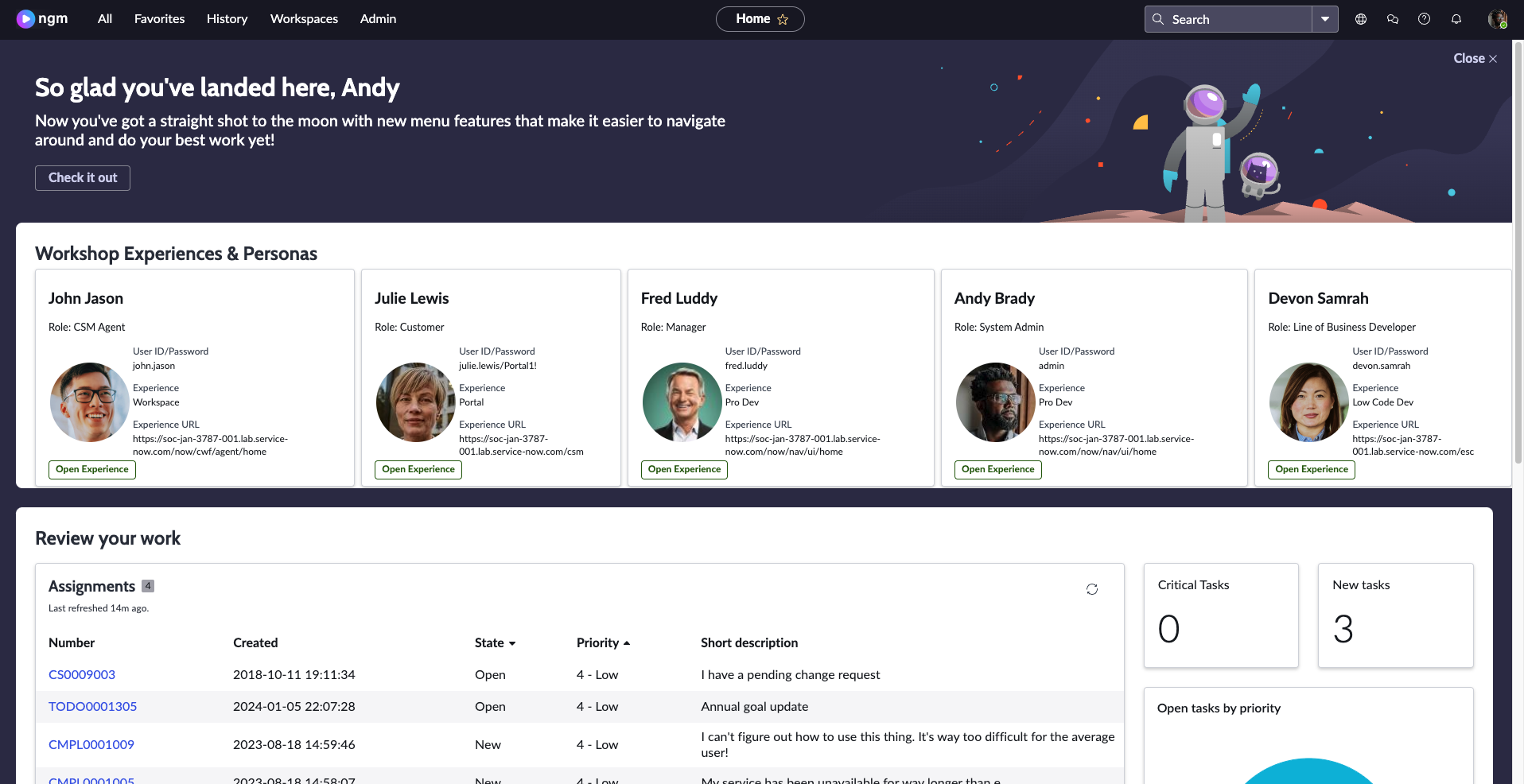
Now, we need to sign in as aislab.admin. First, copy the URL on your current browser.
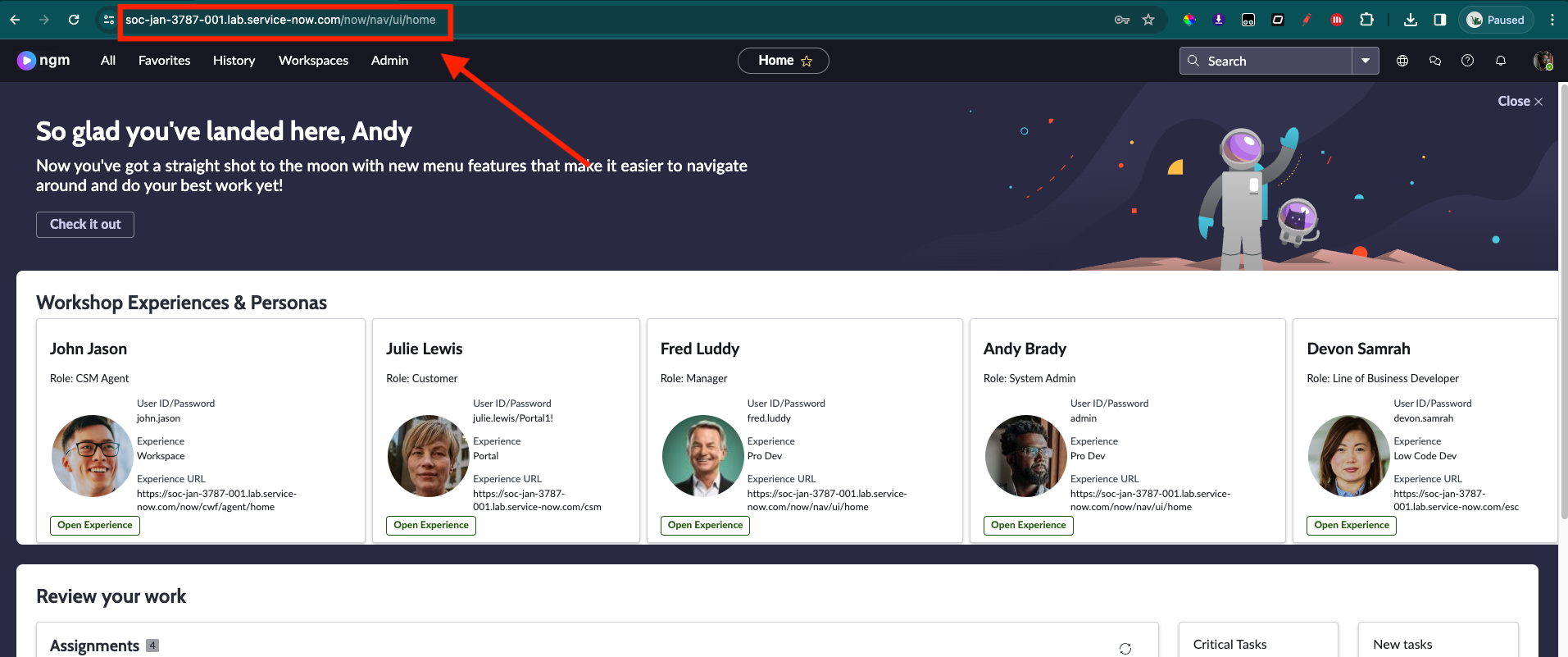
If you are using Chrome, open a New Incognito Window on your browser and paste the URL there.
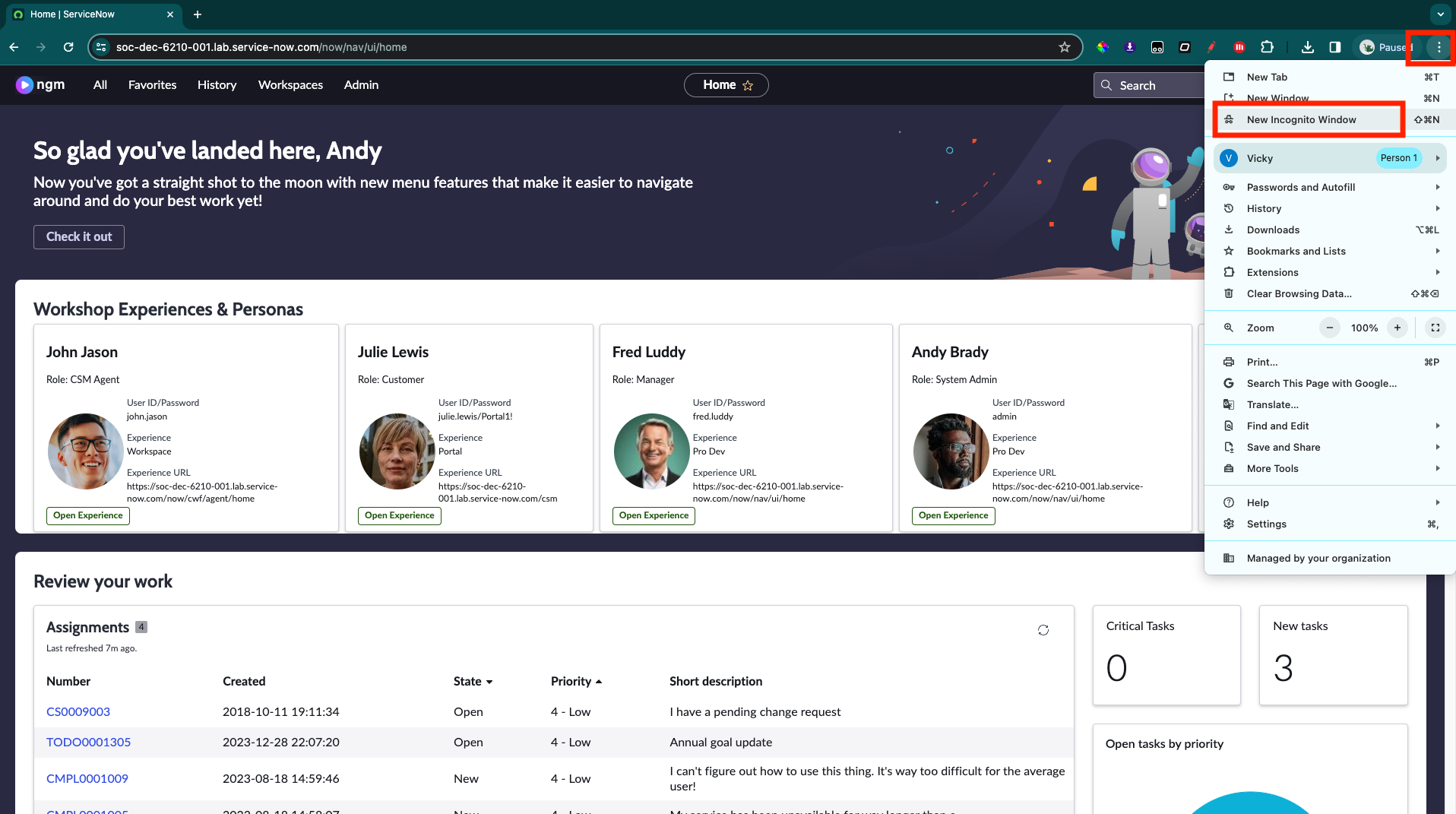 If you are using FireFox, open a New Private Window and paste the URL there.
If you are using FireFox, open a New Private Window and paste the URL there.
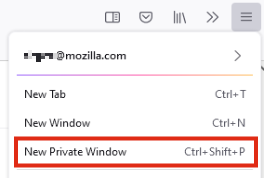
Login:
Field Value User name aislab.admin Password aislab.admin Click Log in
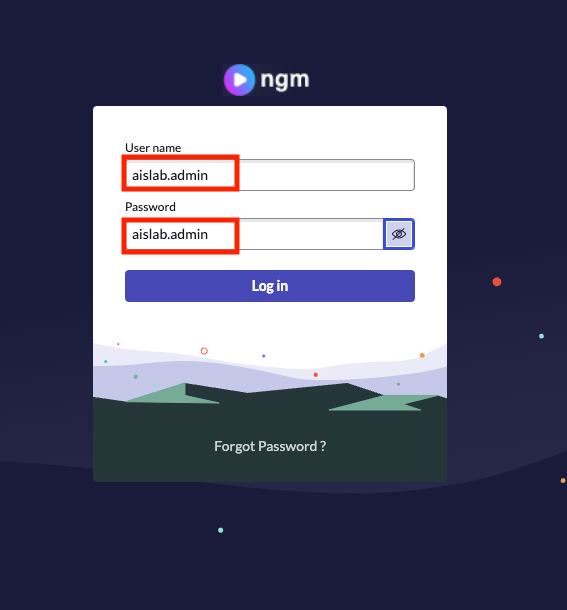
- Click on All and then click on Repair Machine Learning Settings.
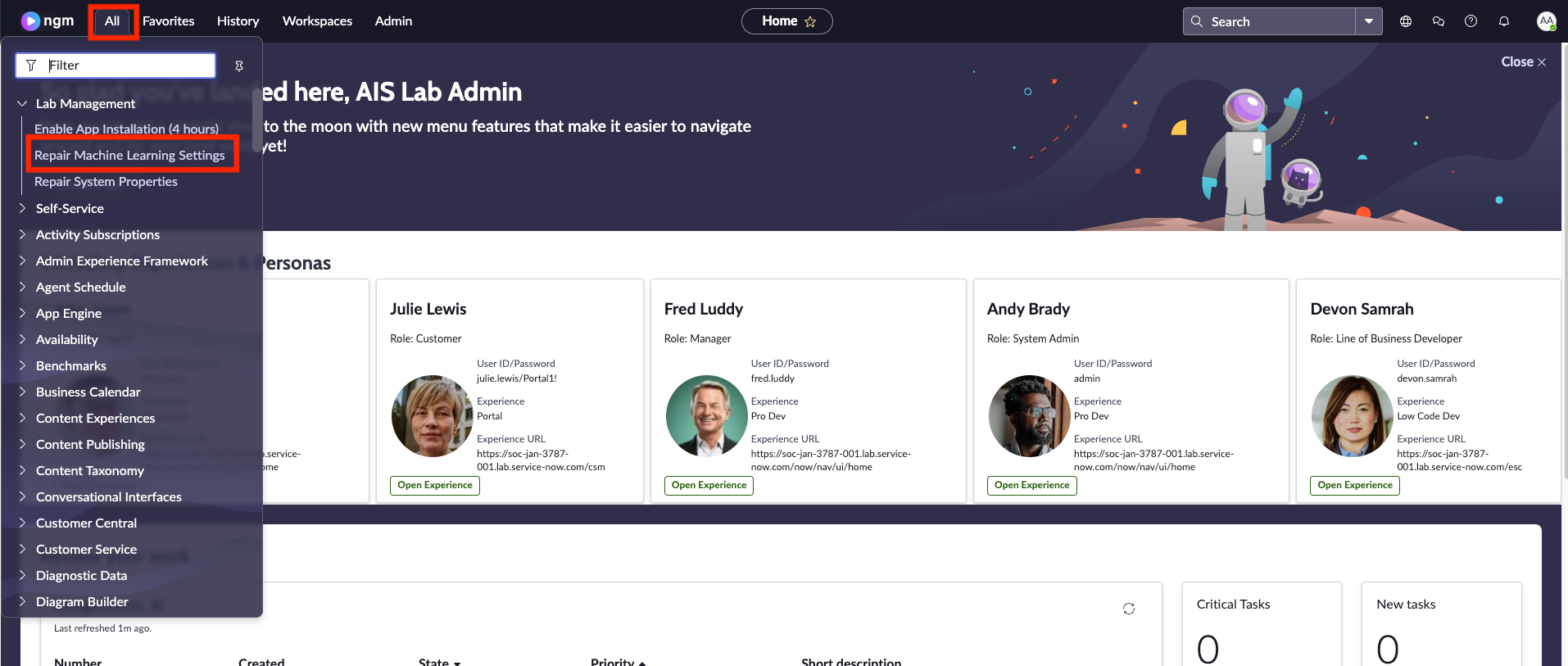
- Click on Reset Machine Learning Settings.
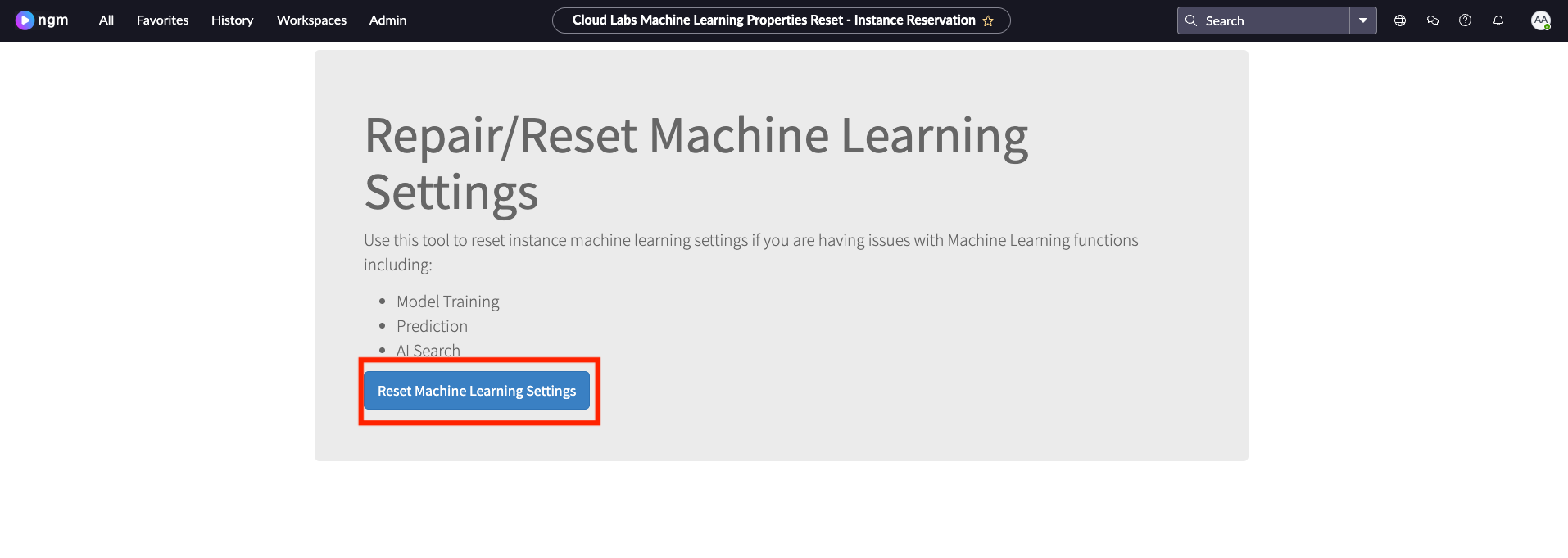 note
noteThis may take up to 90 seconds. Please wait until this is completed.
- Now go back to your previous browser. Click on All and then type in AI Search Status, select AI Search Status
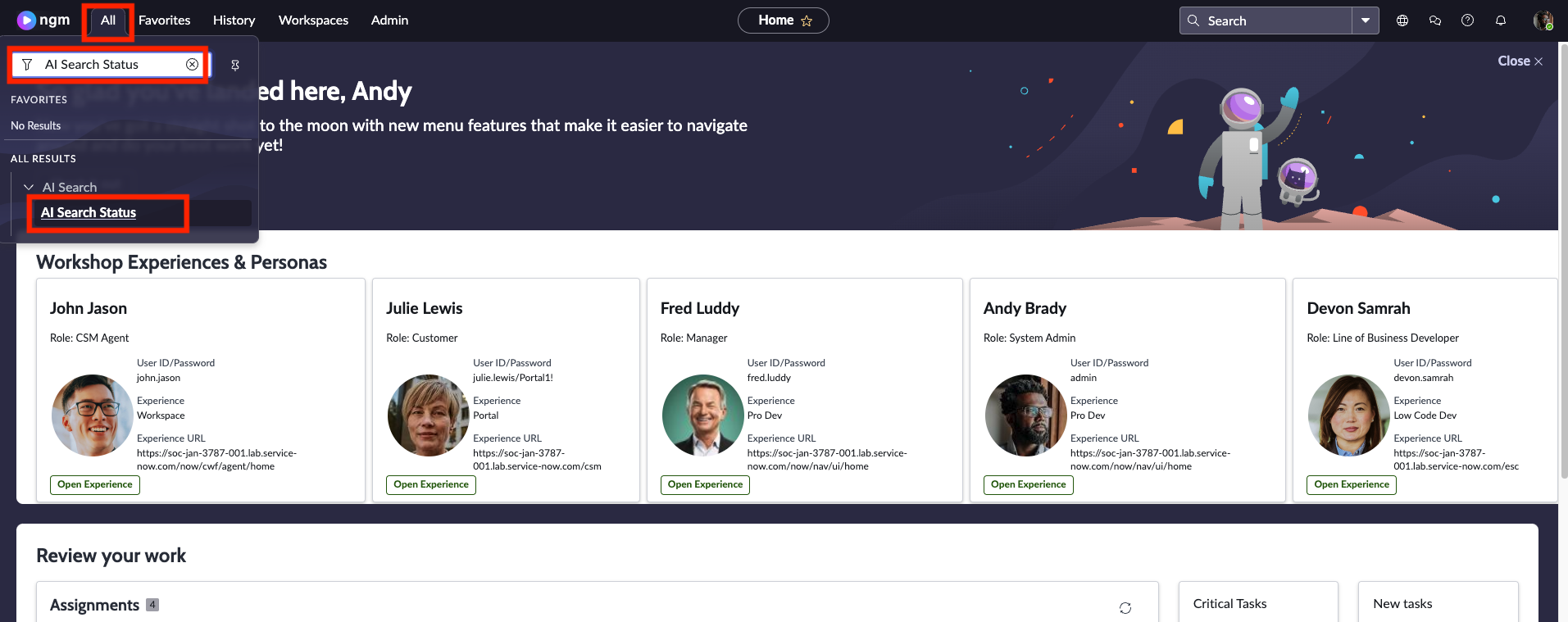
- You should see this success screen:
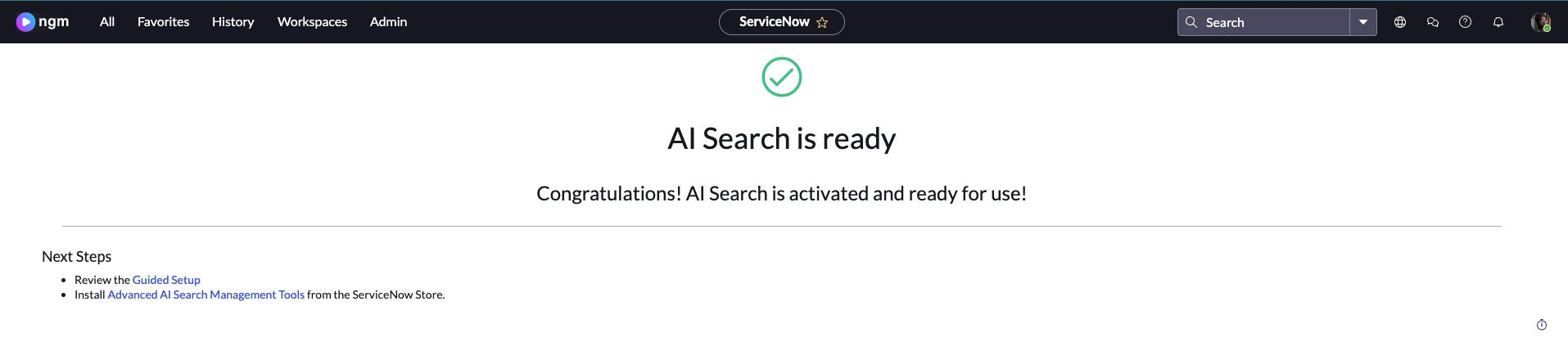 note
noteOn the same page you can see that there is a link to "Guided Setup". We won't go through this today but it's a tool to help you set this up for the first time in your organization.
Congratulations! You completed the first step of the lab. Let's continue with configuring and fine tuning AI Search