Test the Complaints Playbook
- On your browser, click on the tab that says Home|ServiceNow
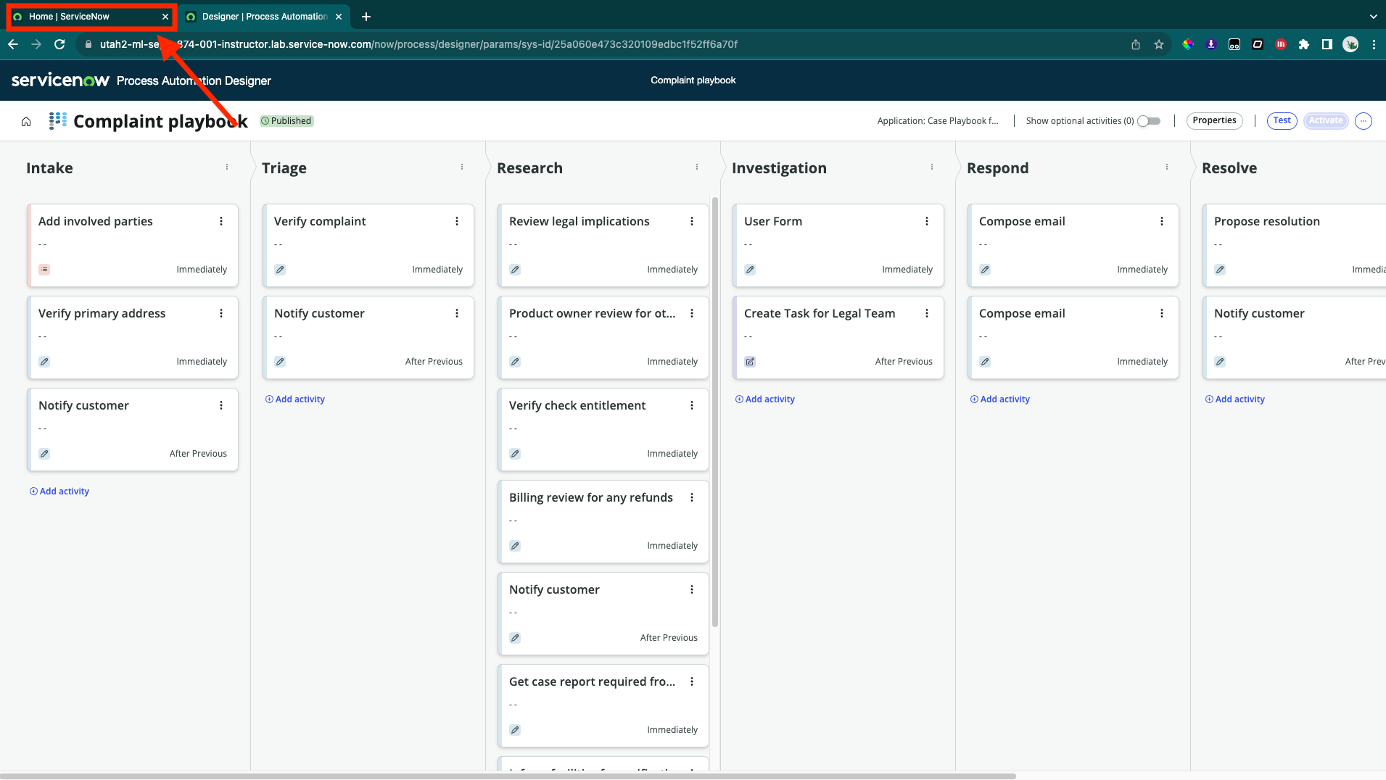
- Click on Workspaces and select CSM/FSM Configurable Workspace
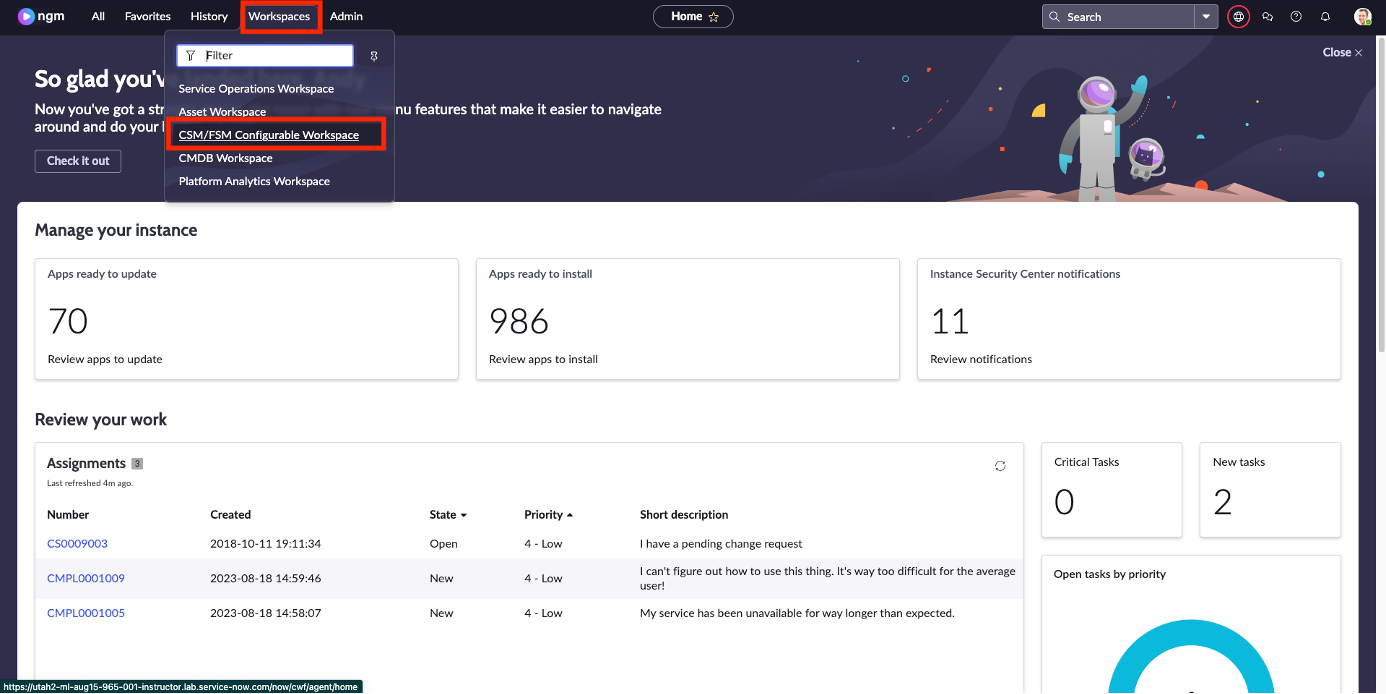
- Click on + icon and then select New Complaint
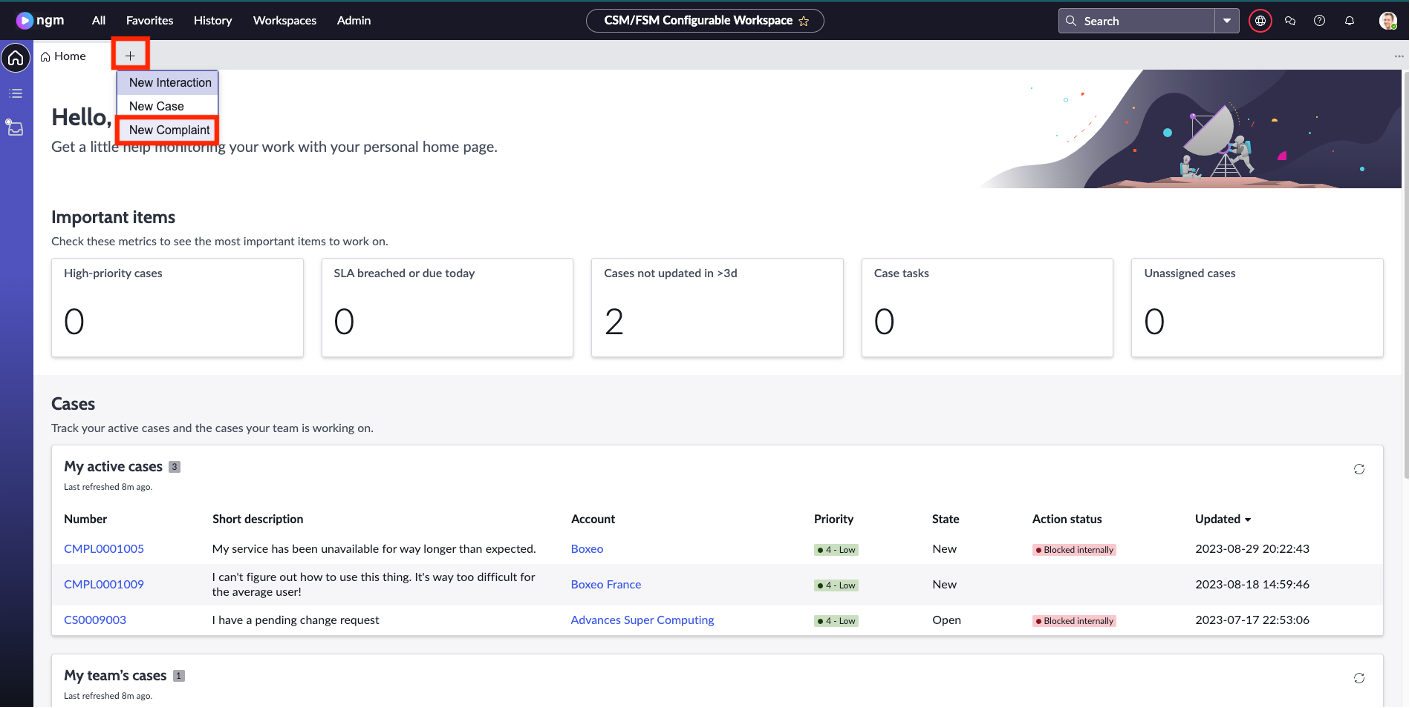 info
infoThis is one of the ways your agents can create new records when they need to intake an issue.
- You’ll see this screen:
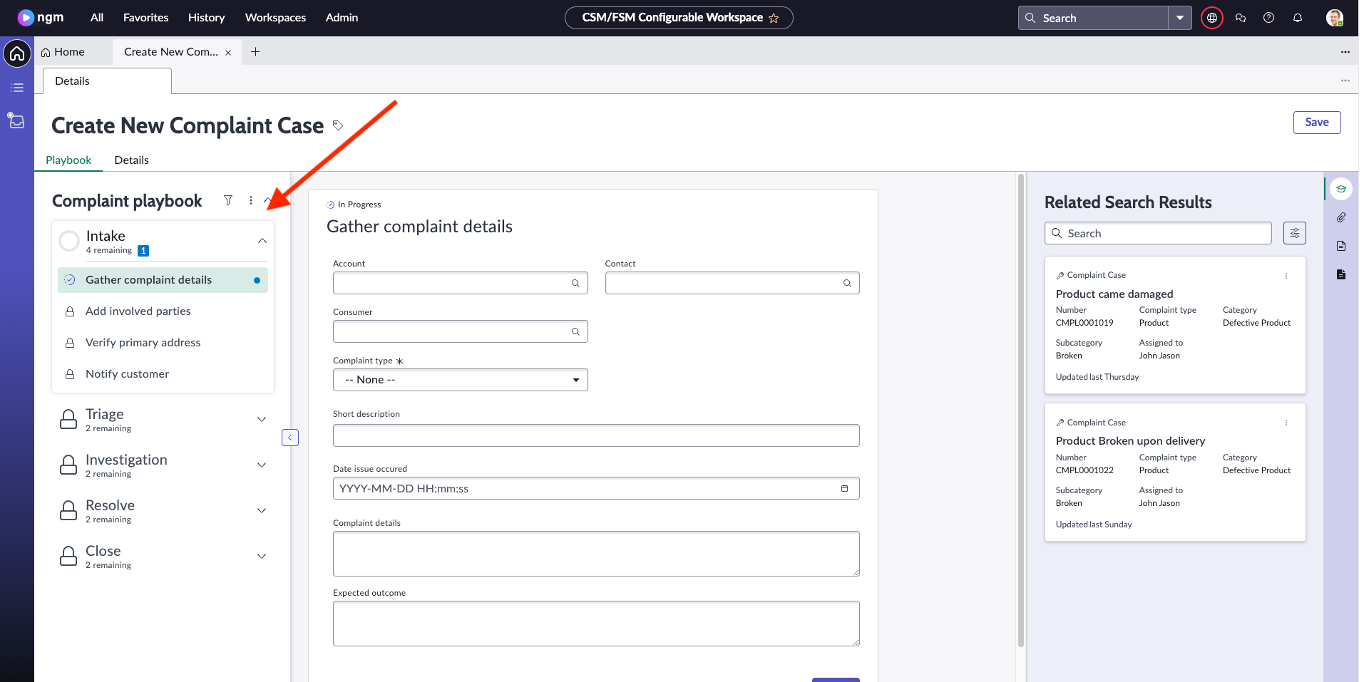
Fill in the details:
Field Label Value Account Boxeo Contact Julie Lewis Complaint Type Product Product ACME Corporation ACME DM Short Description Product Complaint Click Continue
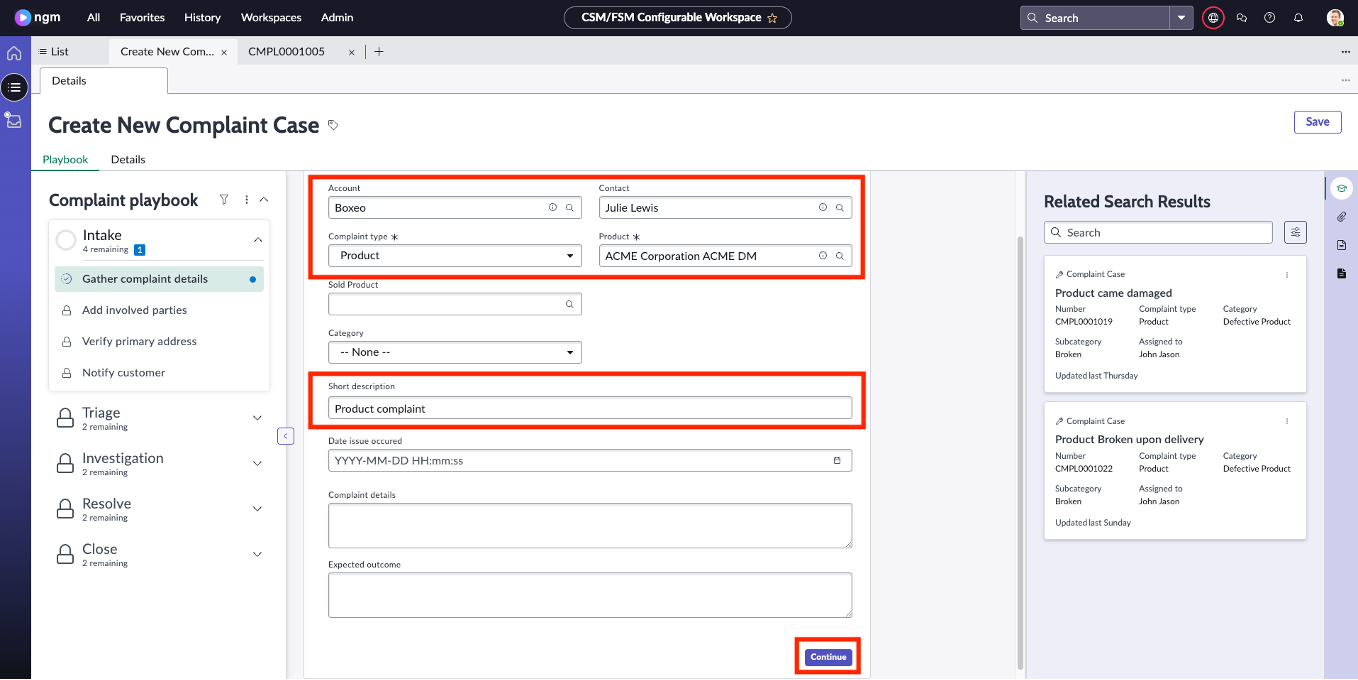
- Click on Assign to me
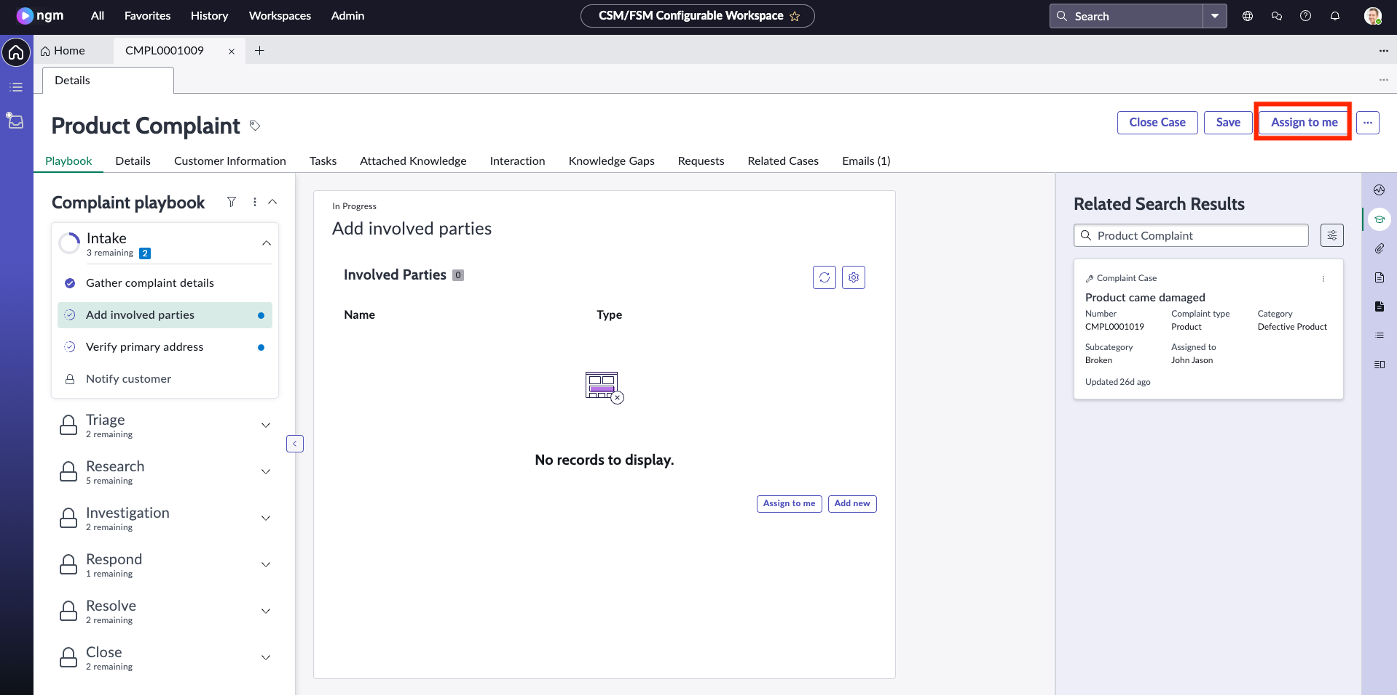
- Click on Verify primary address and then click on Move to triage
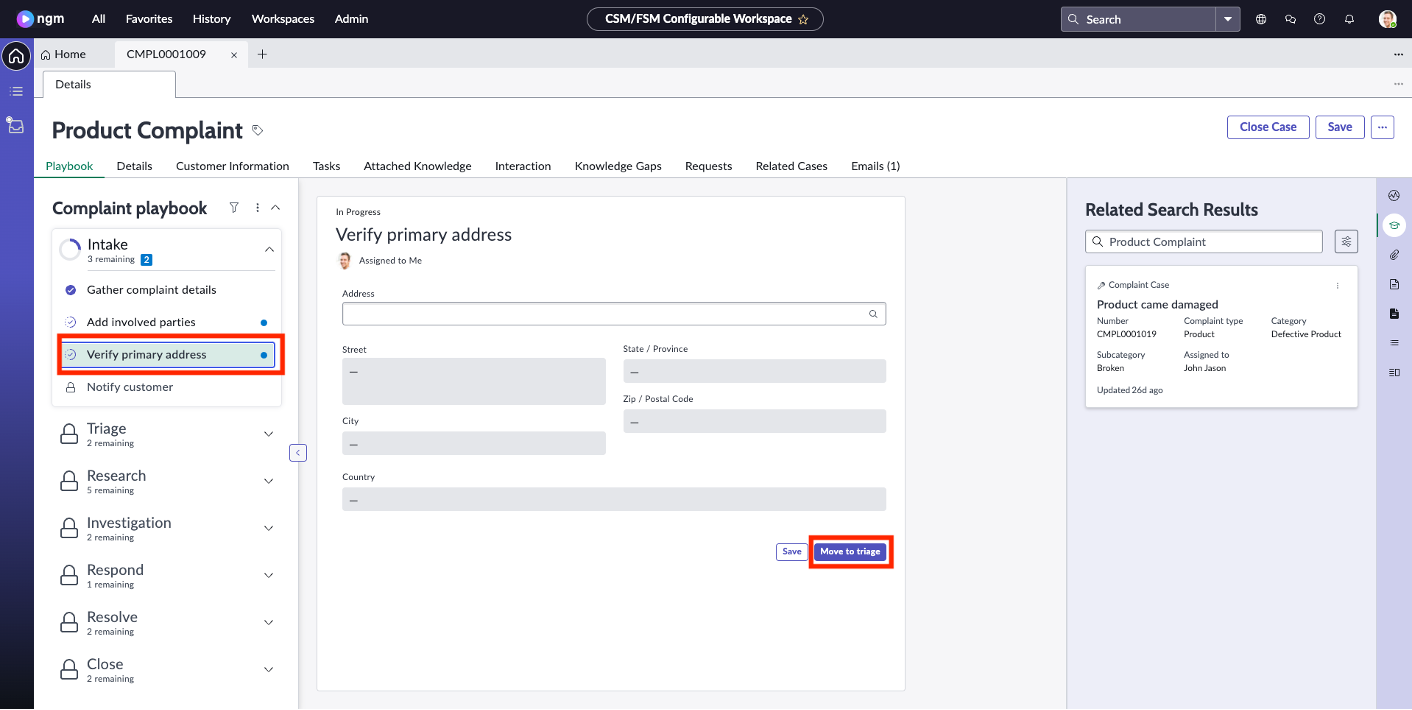
- Once the screen is refreshed, click on Submit for review
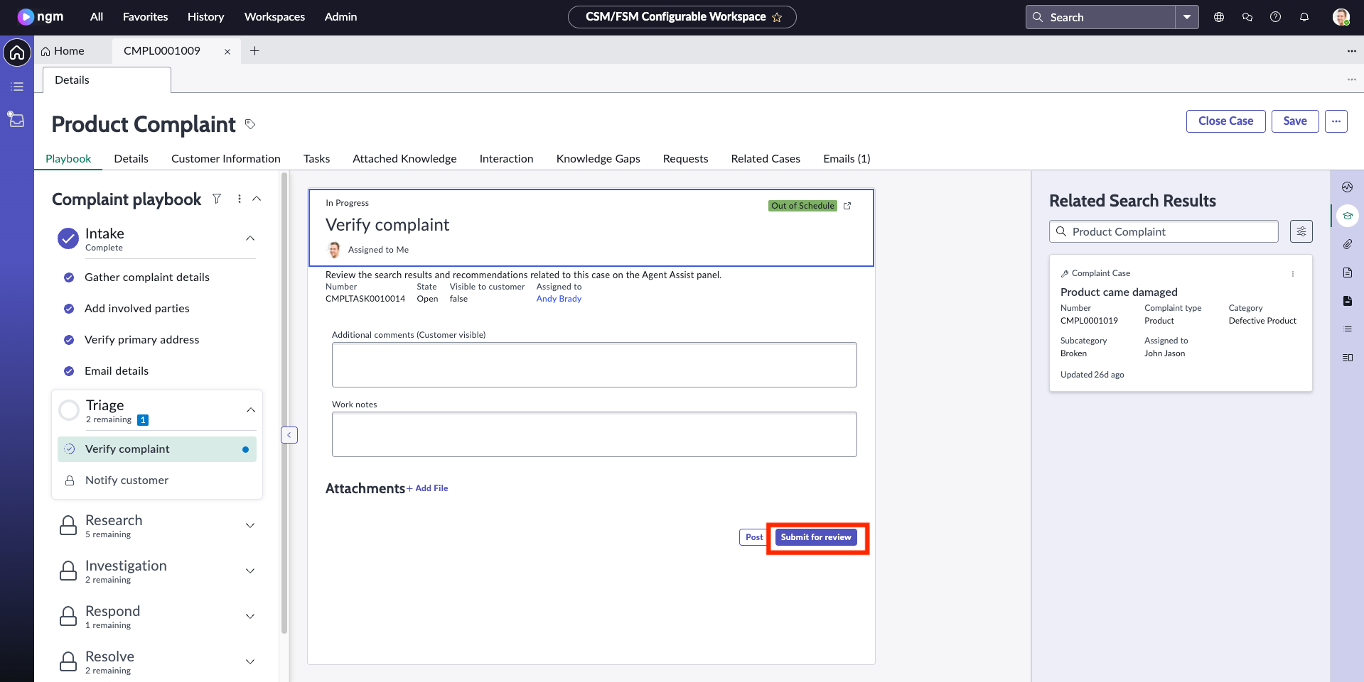
- Once the screen is refreshed, you’ll be in the Research stage of the process. Click on Review Complete on the next 4 tasks as shown below:
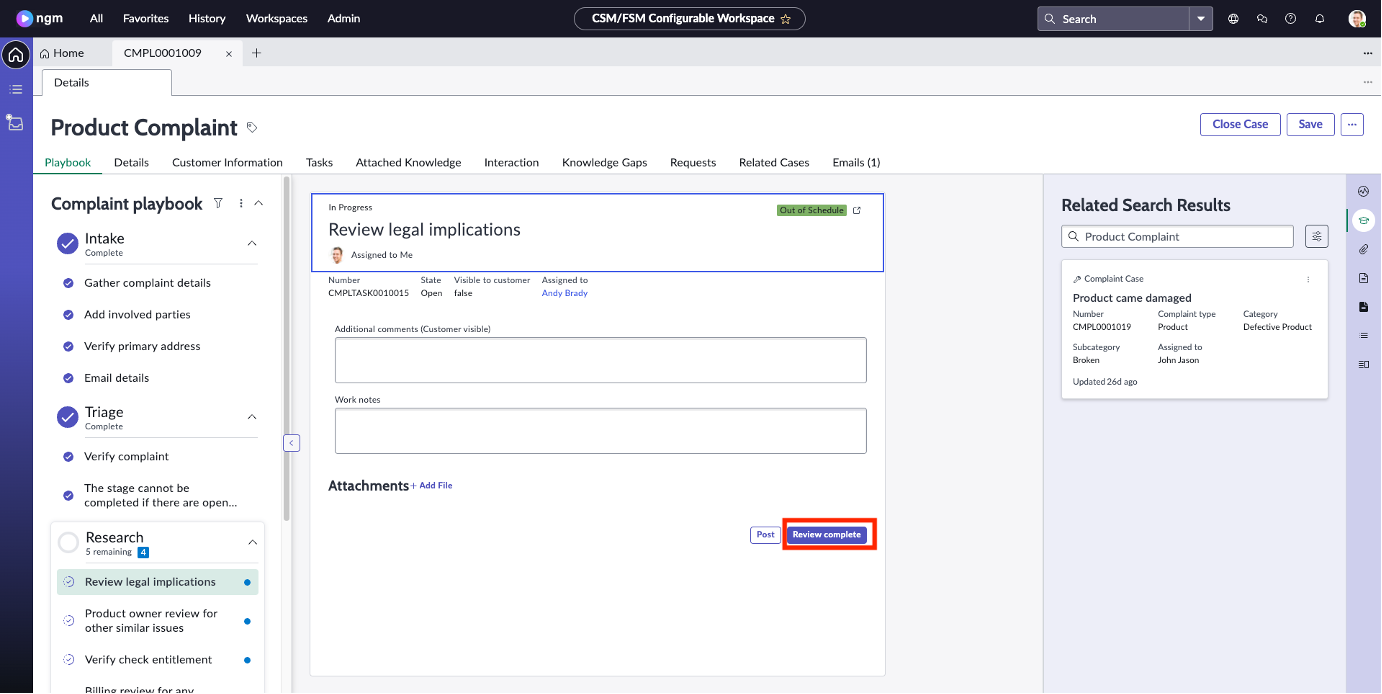

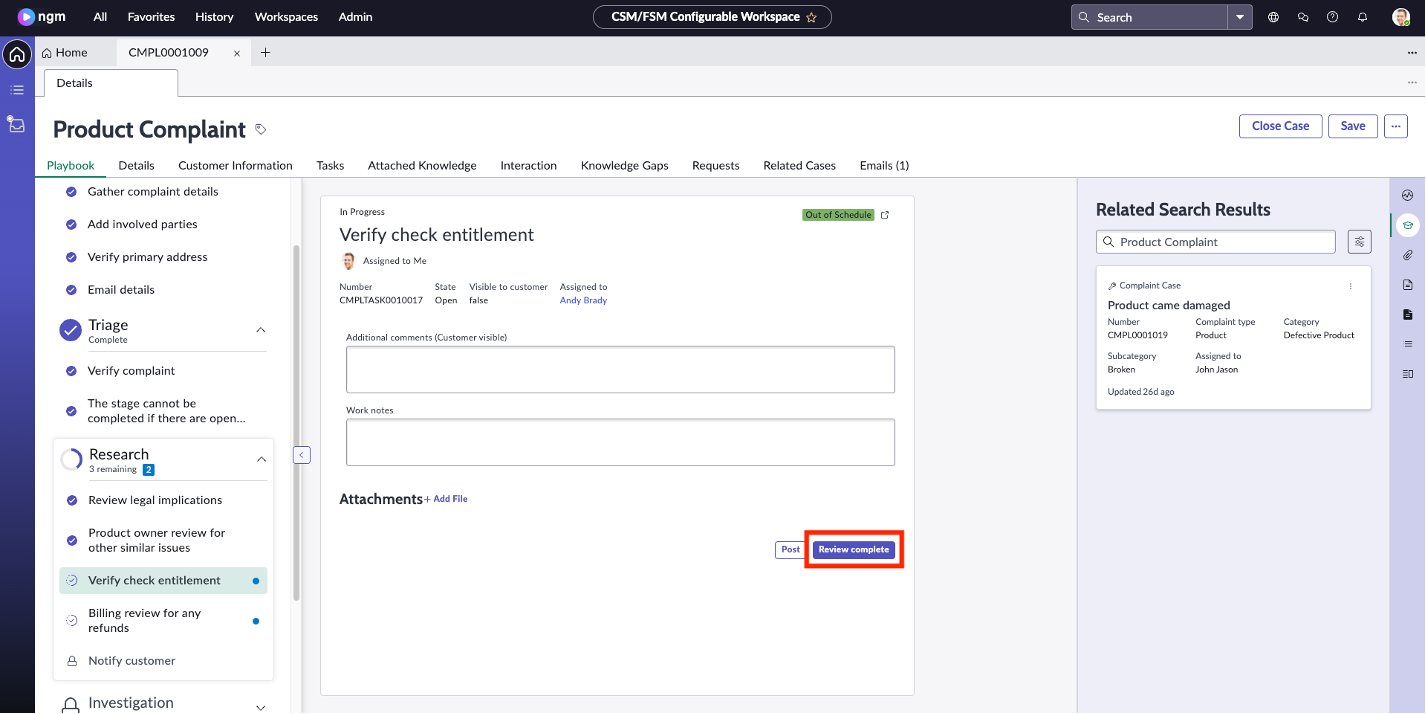
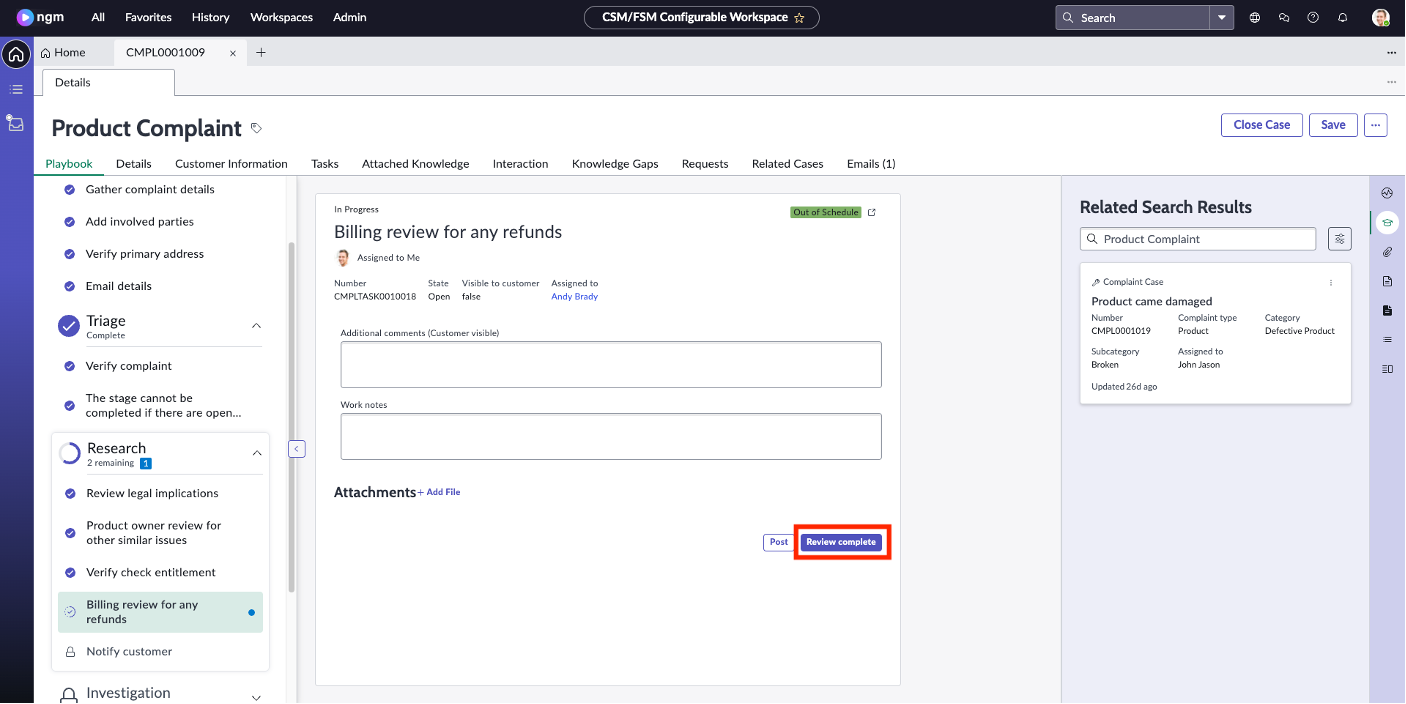
Once the screen is refreshed, you’ll be in the Investigation stage of the process. This is the stage that you just created following the lab. On the form do the following:
Field Name Value Requires Investigation checked Work Notes Upon the research results, this complaint requires investigation. Please see the previous steps notes for more details. Click on Mark Complete
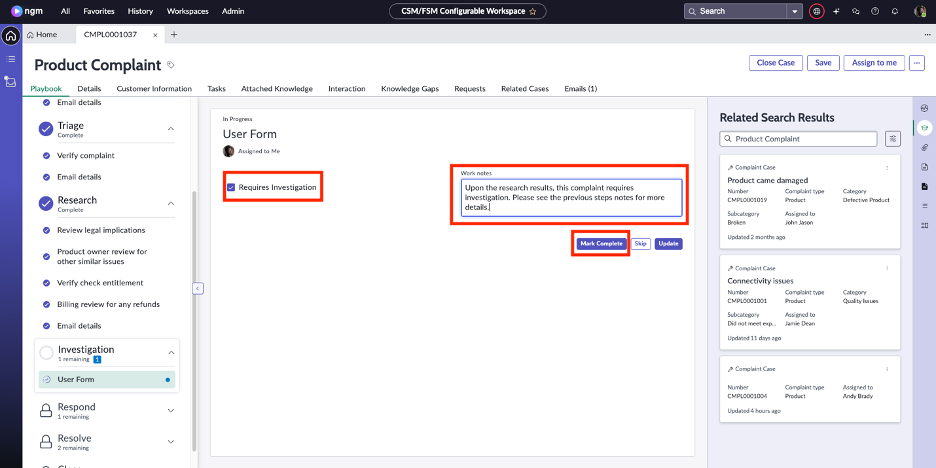
- Now let’s check the new stage of the case and verify that the case stage is automatically updated to Under Investigation because of the previous step. Click on Details tab. Observe that the Stage is automatically updated to Under Investigation
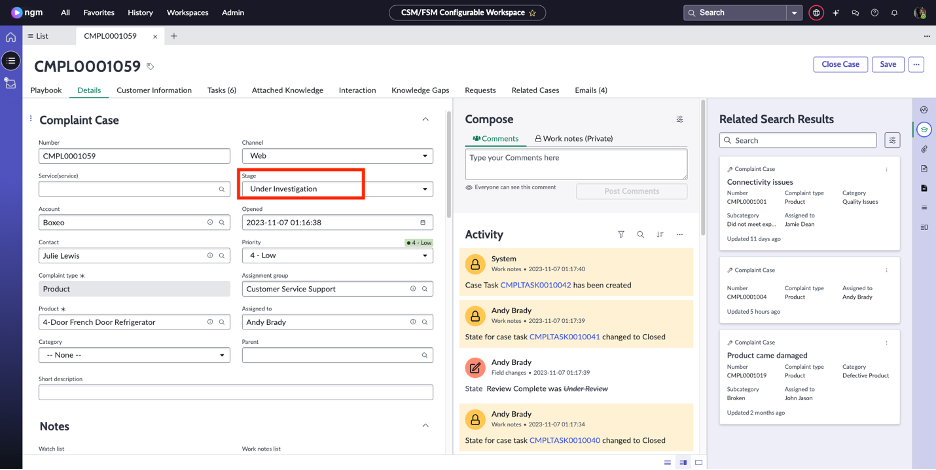
Congratulations! You just experienced the investigation stage that you added to the out of the box complaint management process. Let’s stop here.
Our next section of the lab will focus on creating the Investigation App that the Legal Support team will use to execute the investigation.