Base Dept Task Table
Let's start
- Once the App Home tab opens, select Add a table or upload a spreadsheet
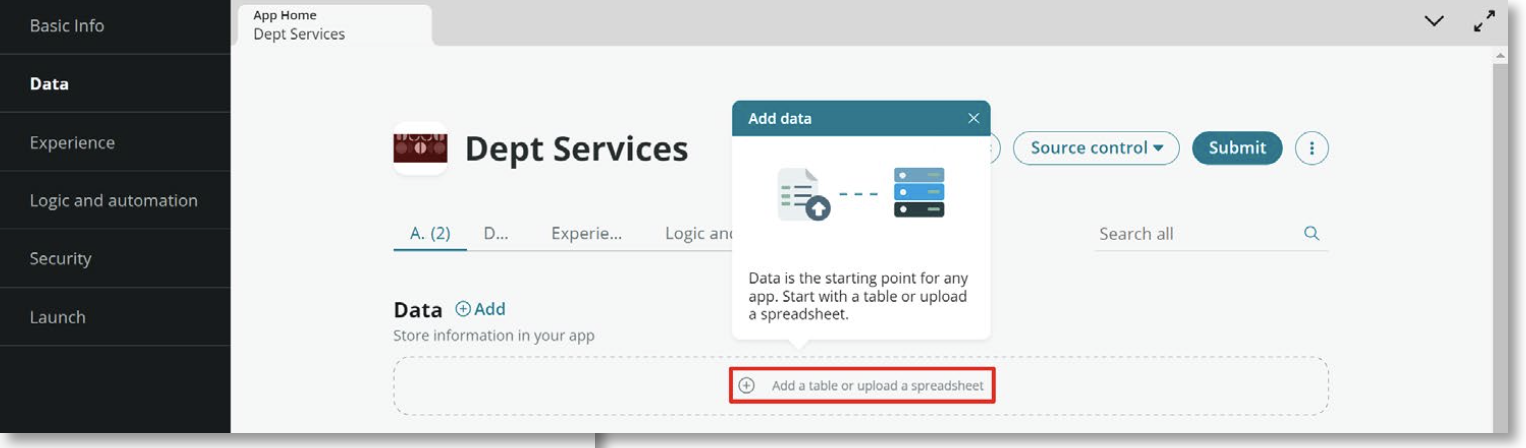
- Select Create a table and then the Begin on the next screen
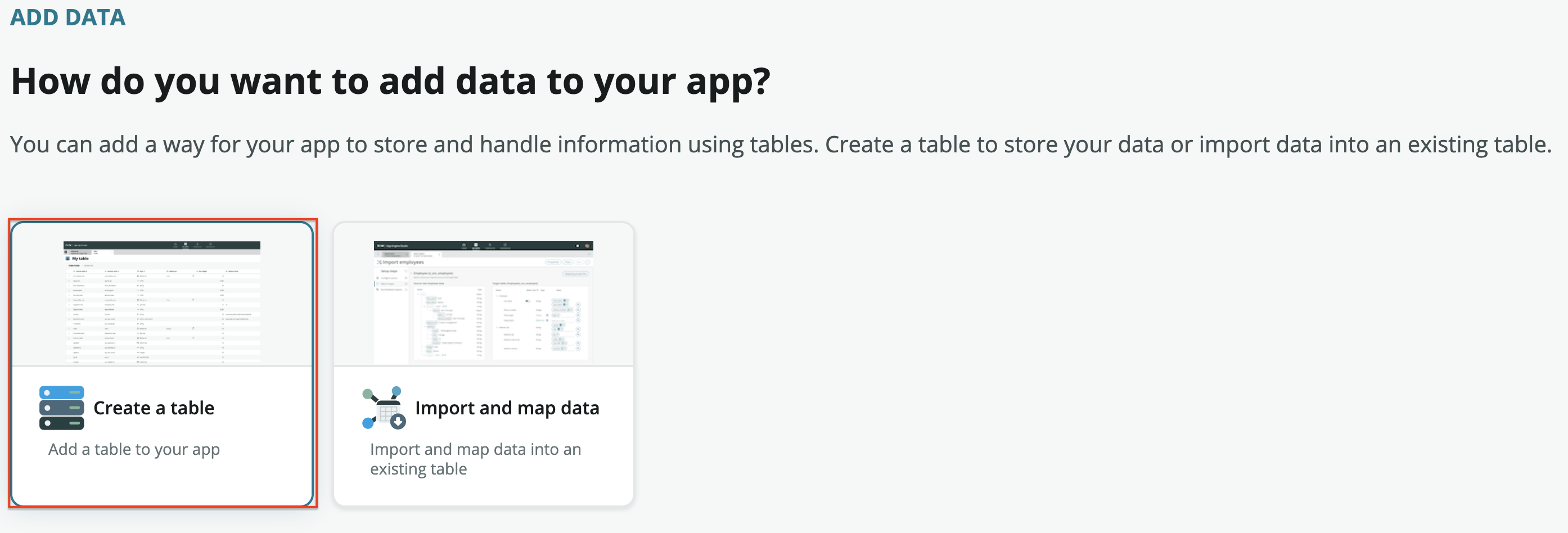
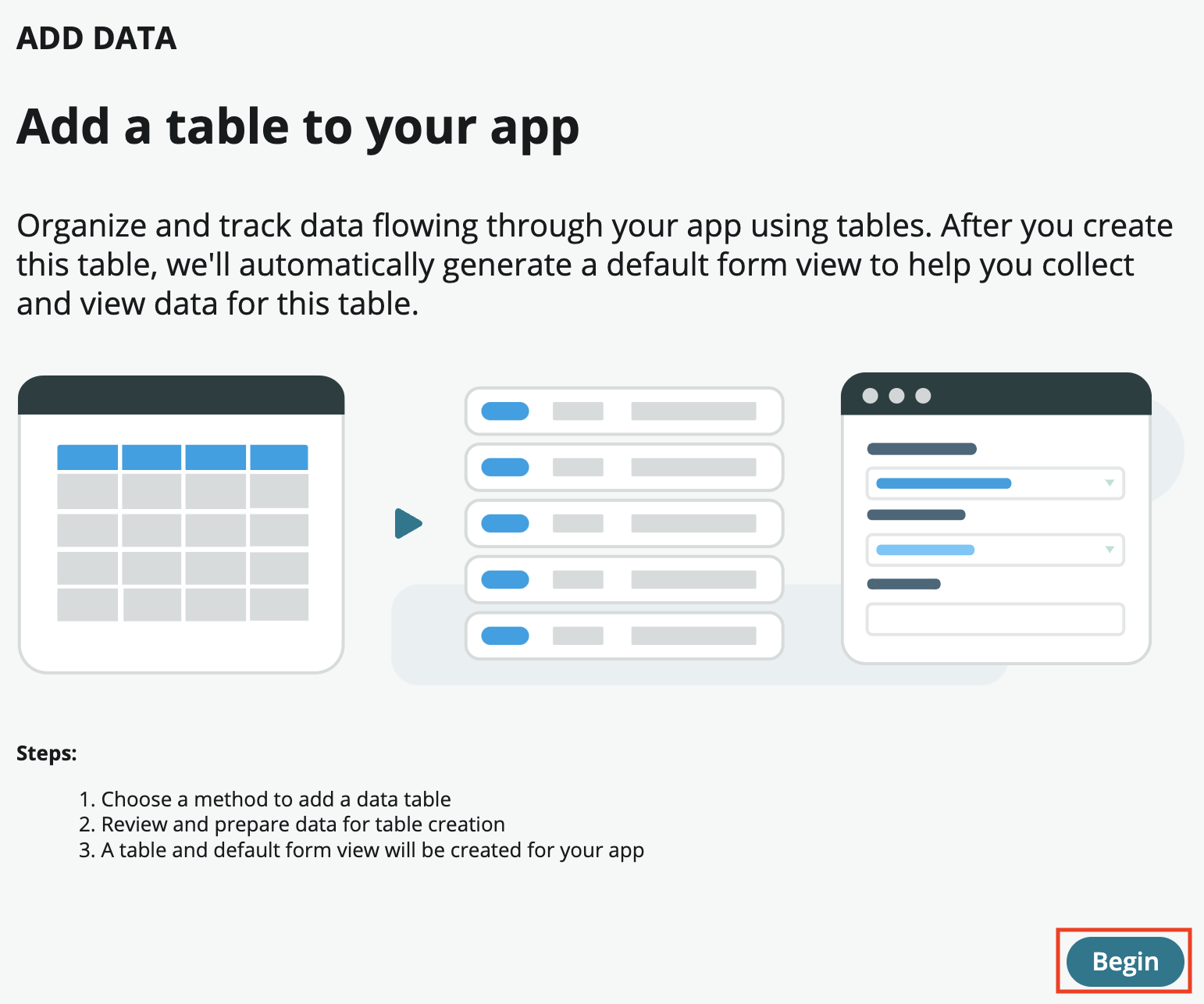
- Select the Create from an existing table option and then Continue
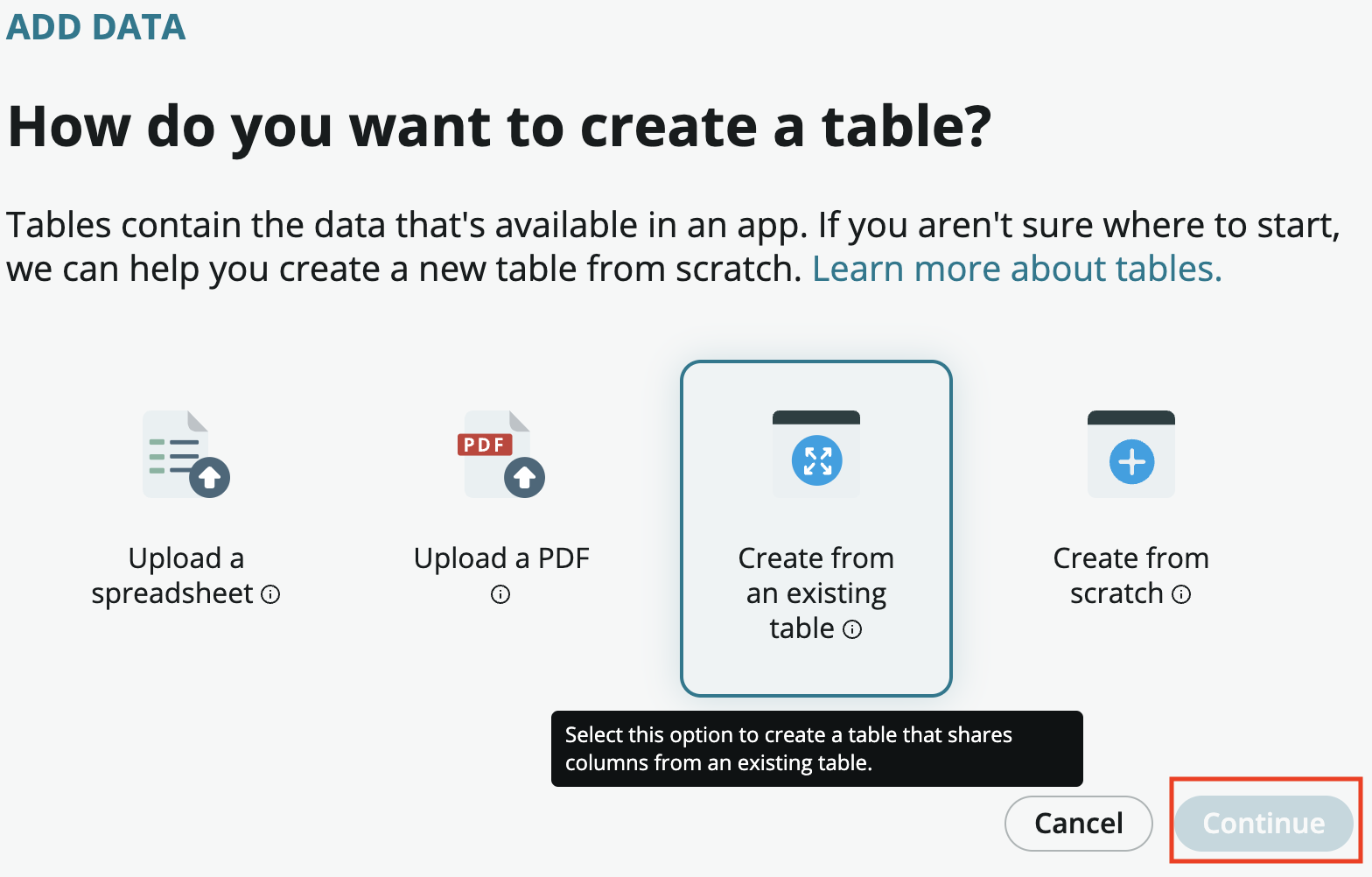
- Set the Table field to Task and select Continue
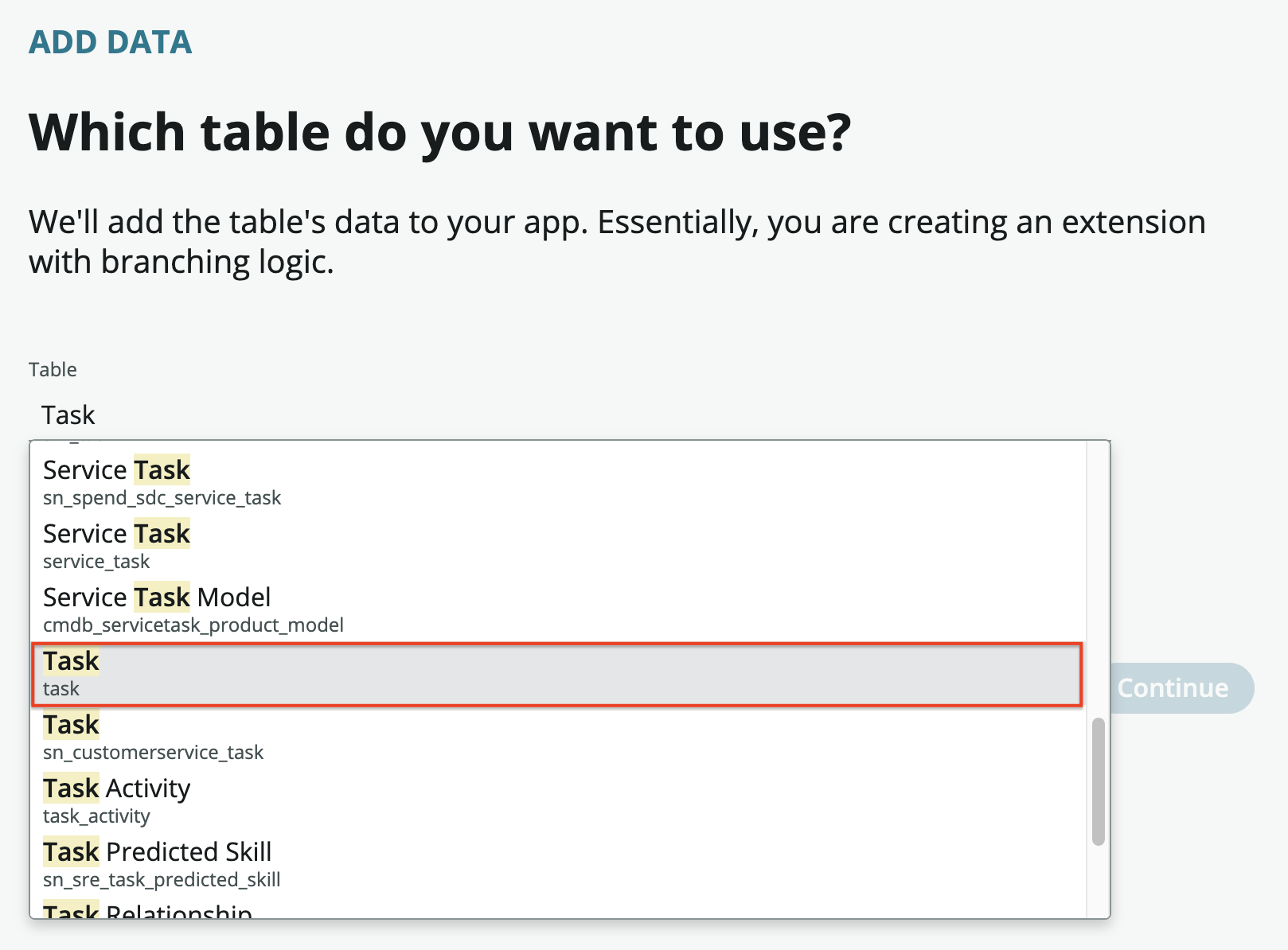
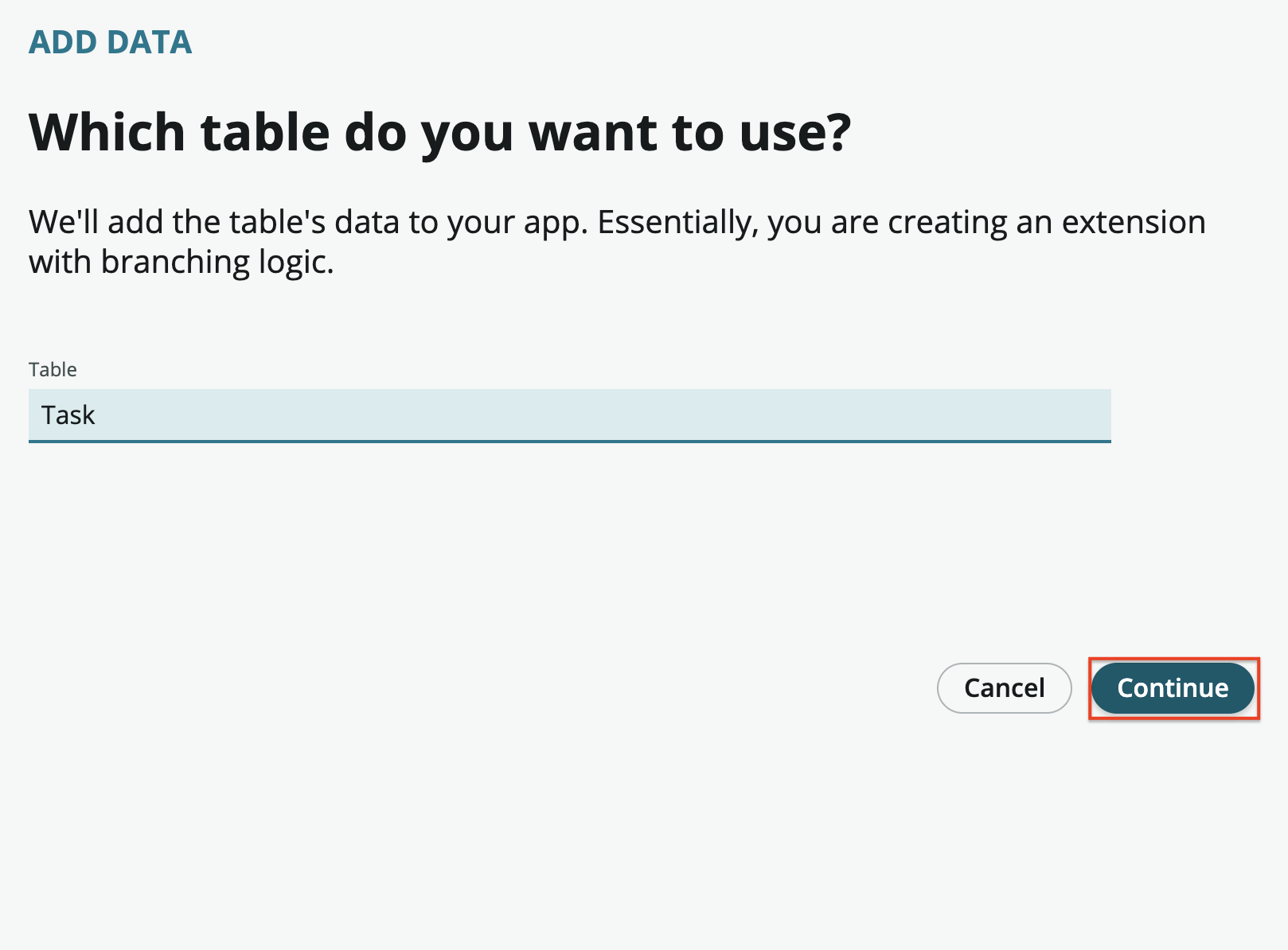
- Set the Table label field to Dept Task\ Select Make extensible\ Select Auto number\ Set the Prefix field to DEPTTASK
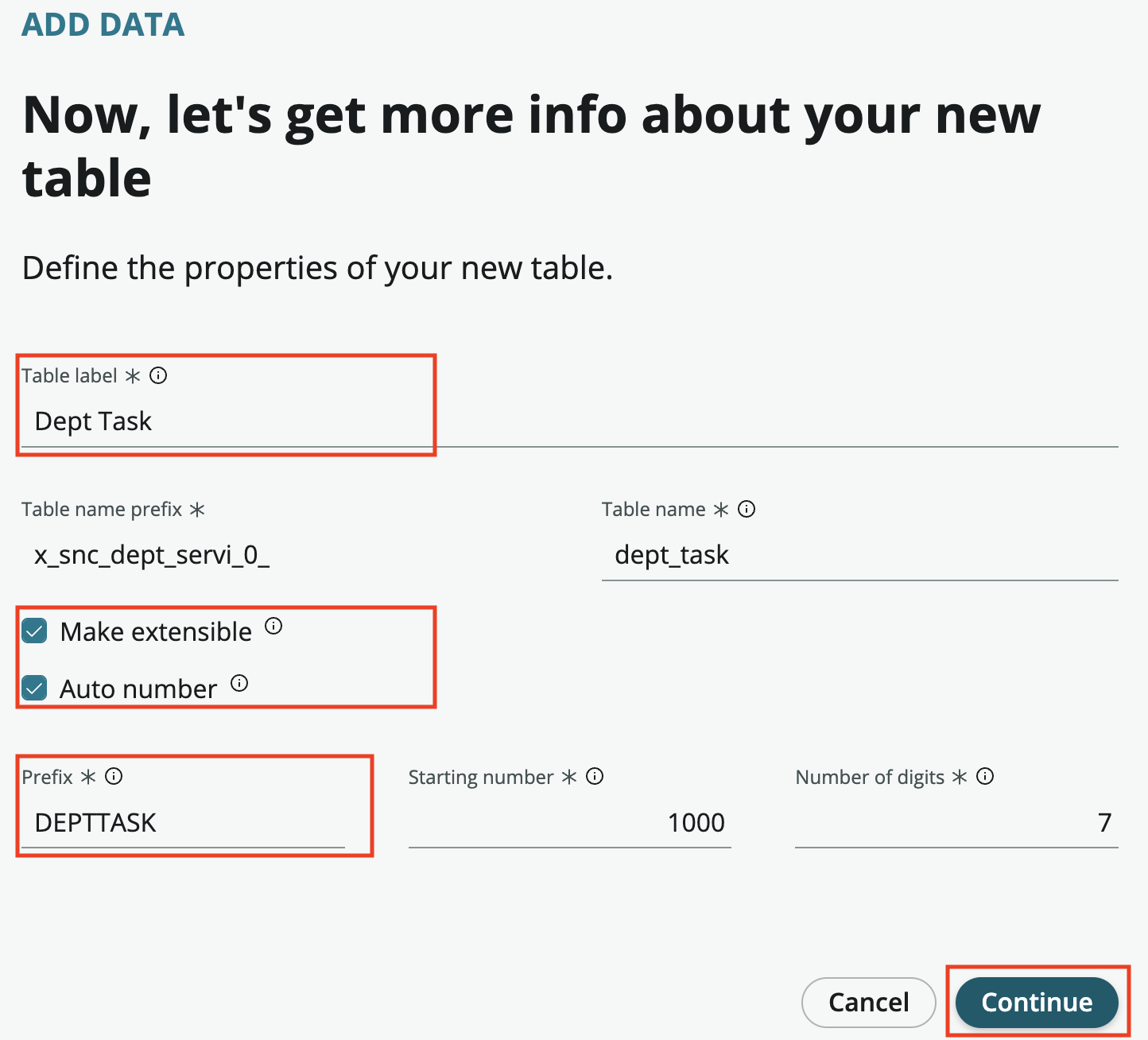
- The next step is to setup permission for the Dept Task table. Assign full permissions to the admin role by selecting All. Select the Create, Read and Write permissions for the user role
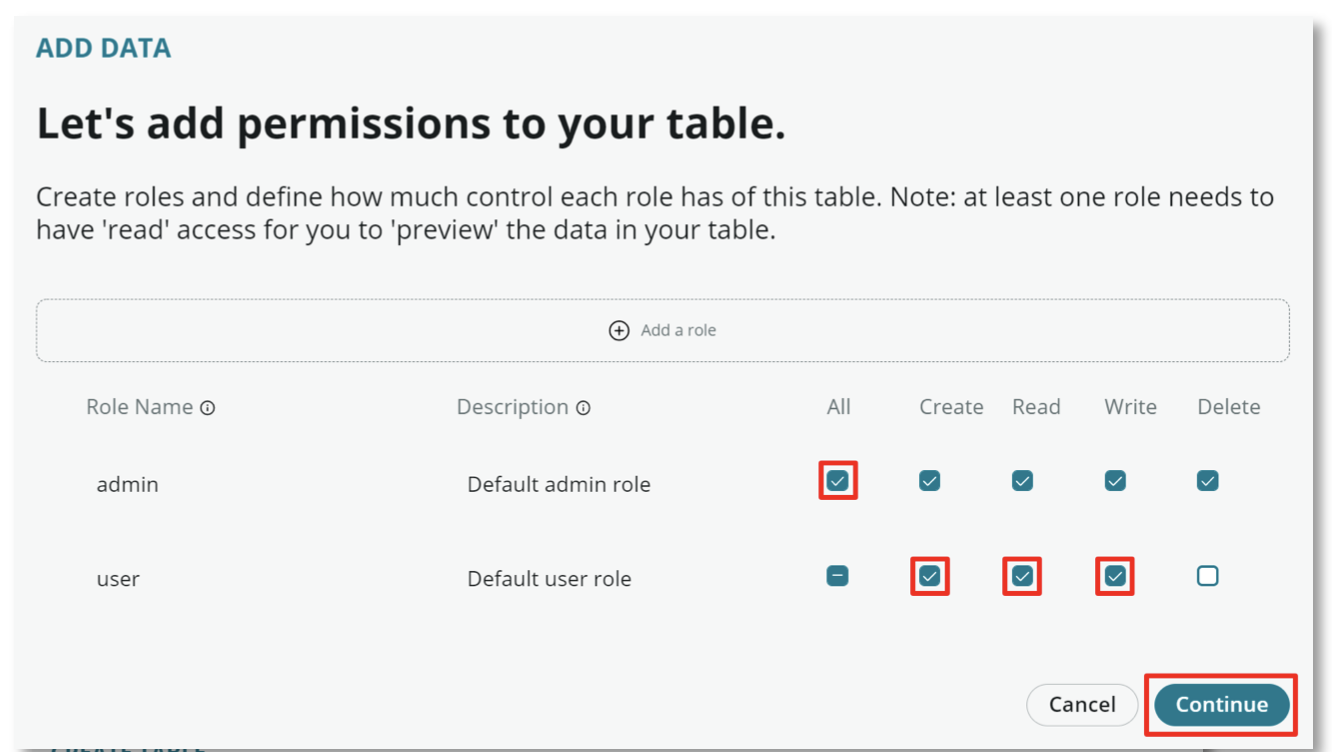
- Select Done once the table is created to return to App Home
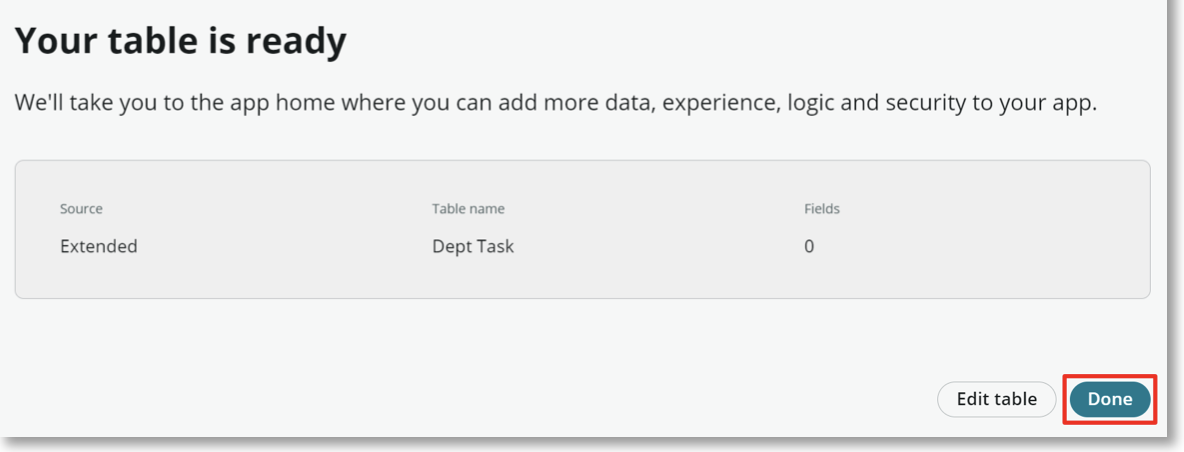
Excellent! In our next exercise we'll create our Request tables and add some department specific fields.