4.2 Configure the Workspace Lists
Overview
A lot has been pre-configured in the Workspace, but Amanda's team still has a few things they would like changed before going live with it.
Instructions
You should be on the Home section of the Workspace builder.
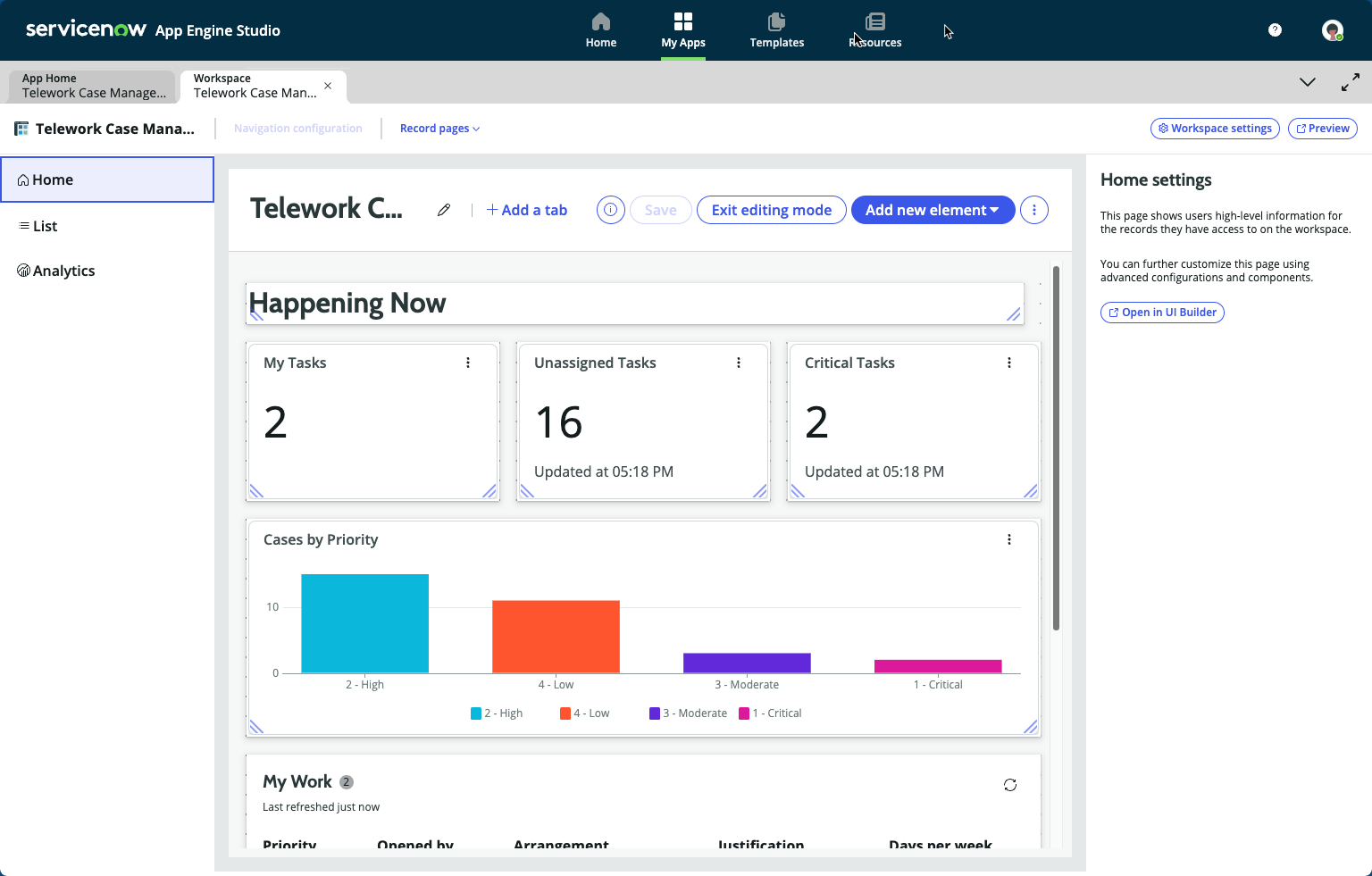
- Hover over and click on the word List on the left sidebar.
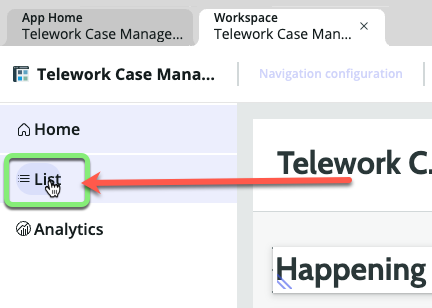
The Workspace Builder did a great job of laying out the List menu for the Telework Case workspace.
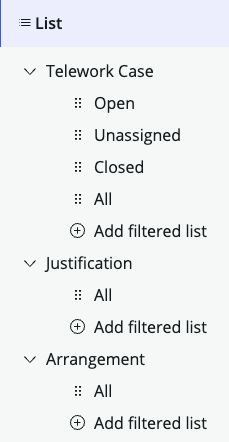
Review the columns for Telework Cases to see if they are in a good order for fulfillers to get work done.
- In the 'Telework Case' List Category, click the word 'Open'.
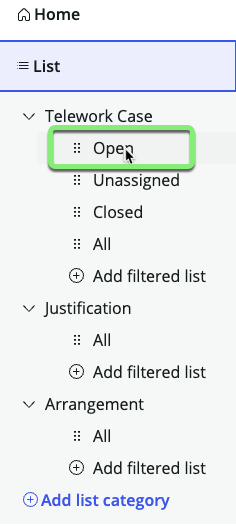
Amanda's team would like the columns in the 'Open' list to be arranged differently than what the system built below.

- Click 'Manage columns' on the right sidebar.
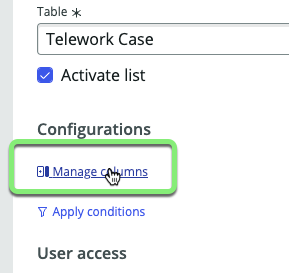
- Search for
numberand click on 'Number' in the search results.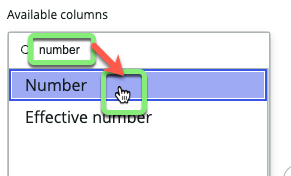
- Click the chevron pointing right to move 'Number' to the 'Selected columns' list.
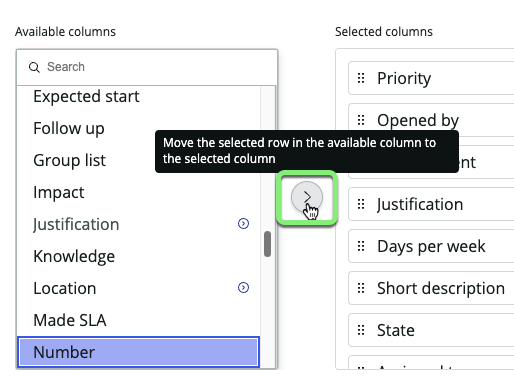
- Click the handle icon next to 'Number' in the 'Selected columns' list and drag it to the top of the list.
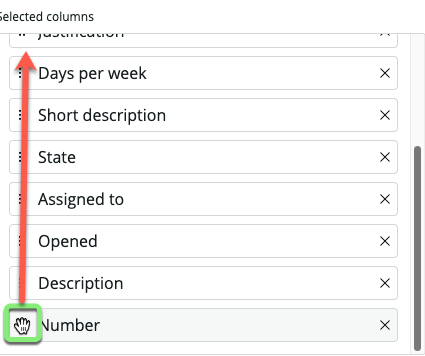
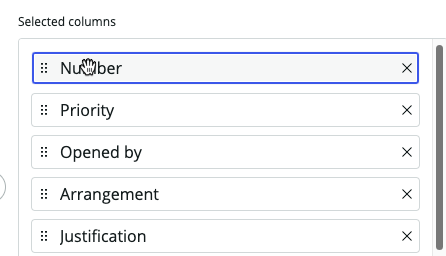
- Remove the rows:
- Arrangement
- Justification
- Days per week
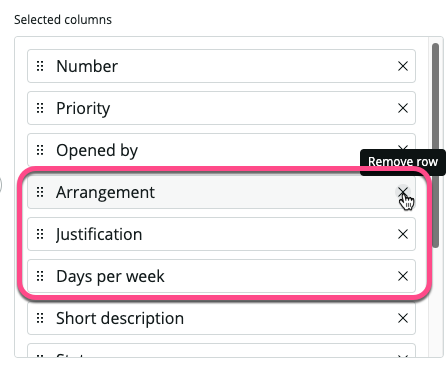
- Make the necessary changes so the 'Selected columns' look like this.
- Number
- Short Description
- Opened by
- Assigned to
- State
- Priority
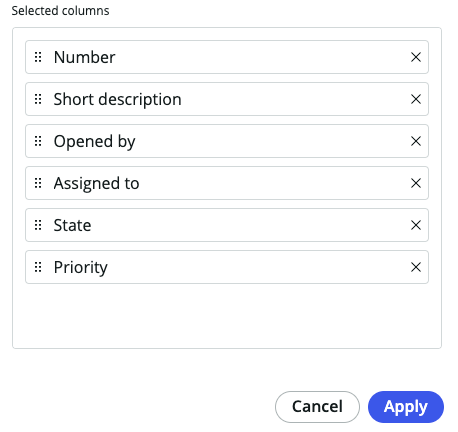
- Click .
Click in the bottom right corner.
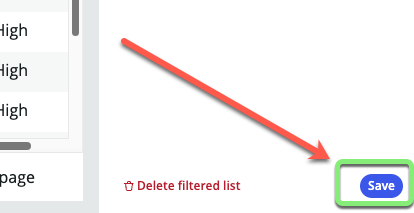
Click on the 'Home' link in the left sidebar.
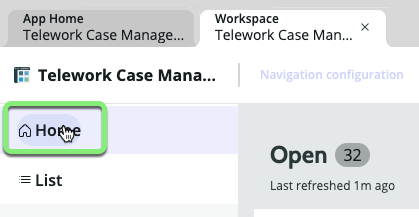
Exercise Recap
In this exercise, you learned how to configure the lists available in a configurable workspace.