Create Request for Citizen Development
Governance plays a key role in the success of any citizen development program. Our use case is no exception. Before Devon can build her application, she needs to request the access from the IT team. She will create a new request on the Employee Center portal and Andy, our platform administrator will review and provide his approval.
NOTE: In a real world environment, notifications in the form or email, text, platform notifications would take place. In our lab environment we will simply rely on the switching of users to see and approve the requests.
- To get started, navigate to the Employee Center portal and impersonate our Citizen Developer, Devon Samrah. You can find the link to Employee Center on the landing page of your instance, but for quick reference -
https://INSTANCENAME.lab.service-now.com/esc note
Replace INSTANCENAME with your personal lab instance
- Type Apply for Citizen Development in the How can we help? search box and then click on the Apply for Citizen Development - V2 option that appears.
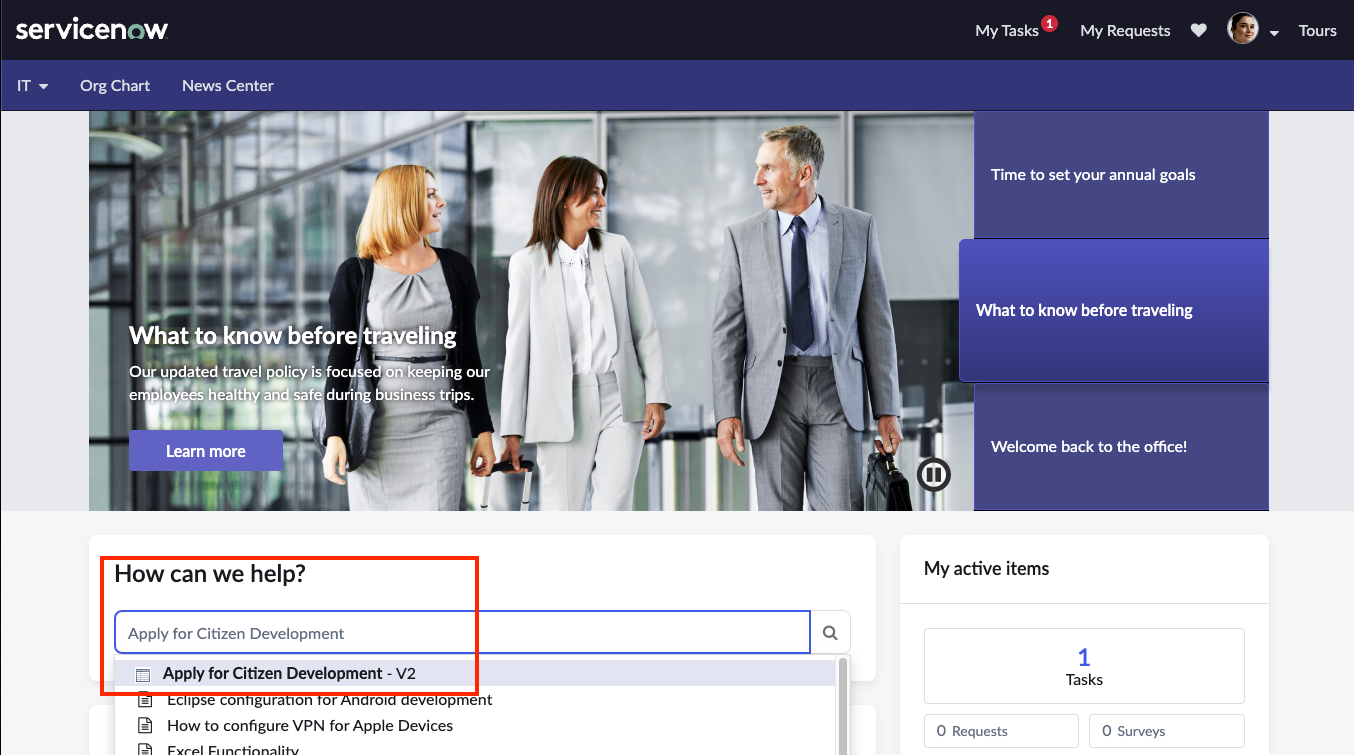
Complete the form with the following fields:
Application Name:
Complaints InvestigationDescribe your idea in a few sentences:
Right now, complaint cases are being logged in ServiceNow. We want to move our process from spreadsheets to ServiceNow to better serve our customers with a more consistent experience.Does this involve any sensitive/PII data?
NoWho are the users that will have access to the data in the application?
All of the Complaints Investigation department including management.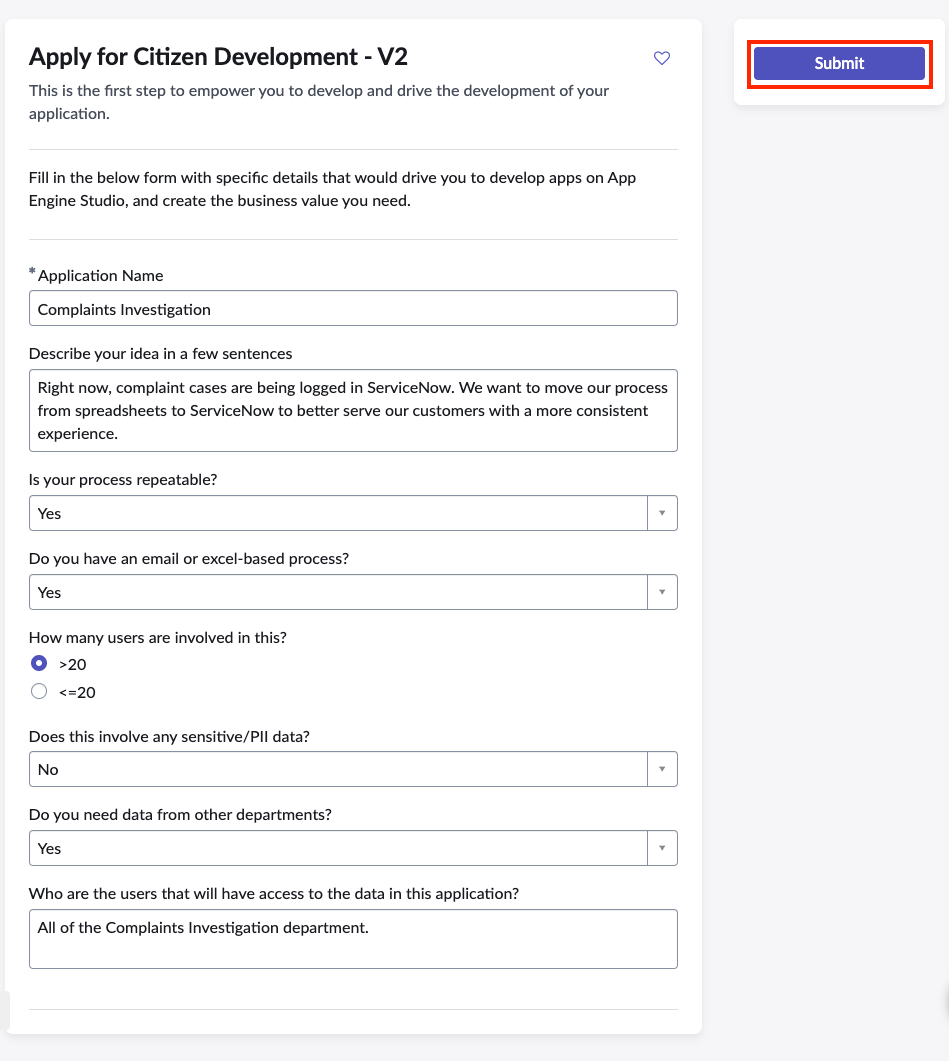 Once your form is complete, click Submit
Once your form is complete, click Submit
- With our request submitted, we can now switch back to our platform admin persona, Andy, to approve Devon's request.
Click on Devon's profile picture in the top right then click End Impersonation.
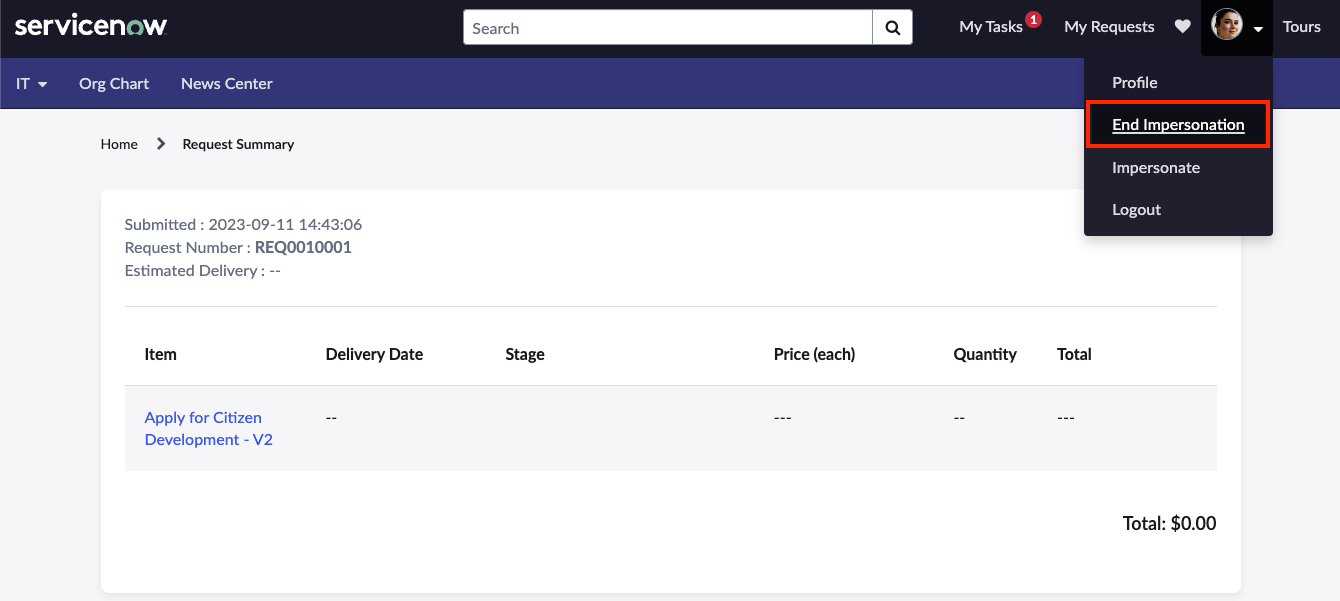
- Now back on our platform landing page, click on All and search for App Engine in the filter nav. Choose App Engine Mangement Center from the options. AEMC loads in a new browser tab.
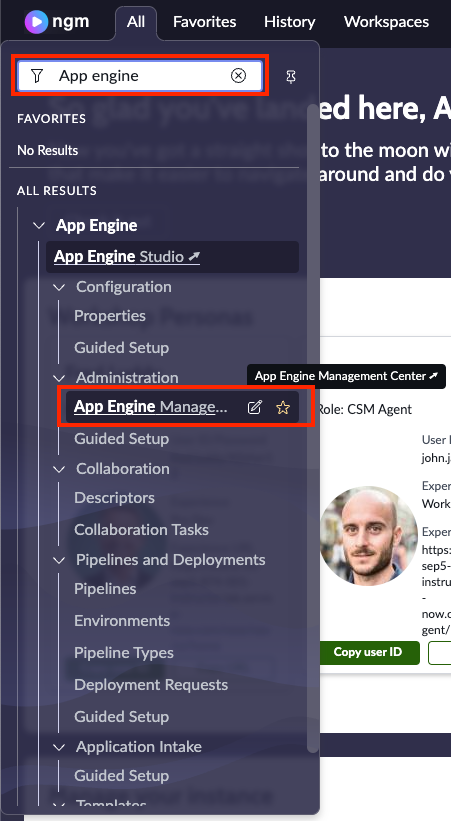
- Here, Andy can see any new requests for applications, collaborations or application deployments. We see there is one new pending request to complete. Click on the 1 just above the word Intake.
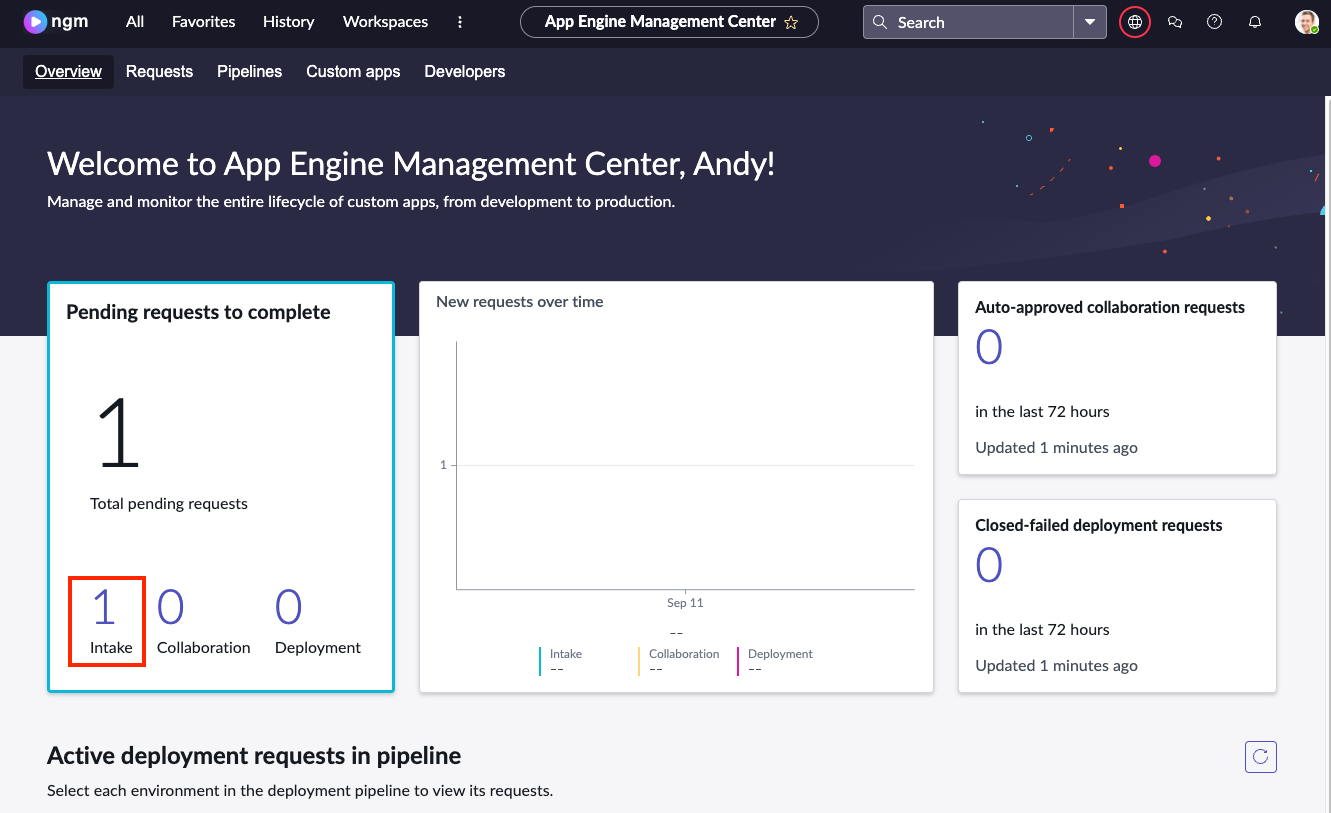
- We see there our request from Devon. Click on the number beginnging with RITM to view it
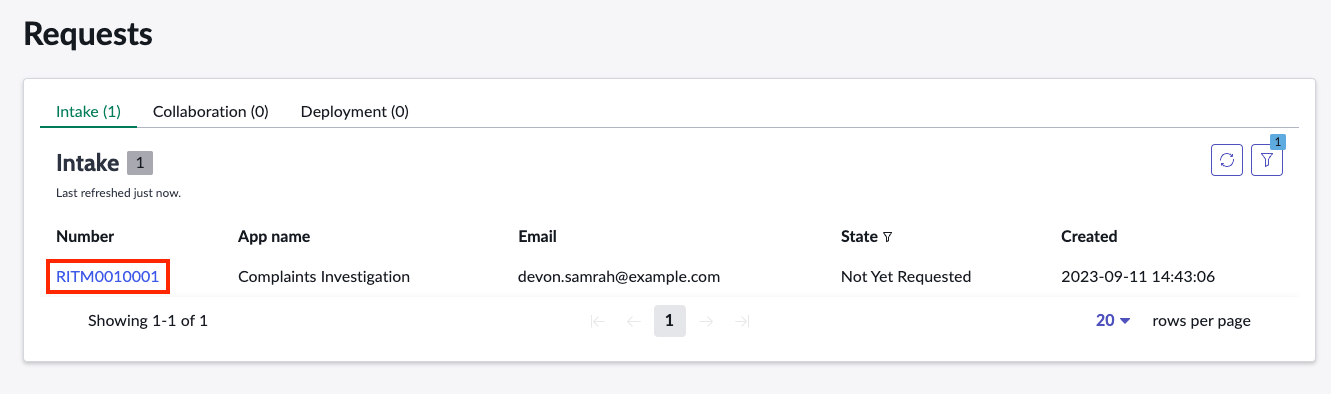 note
noteYour RITM number may vary from what is in the screenshot
Next, we will specify the development environment and what access Devon will have as she is building her application.
Scroll to the bottom of the request and choose Development from Development Instance and Create/edit applications (AES User Group) from the Permission type field.
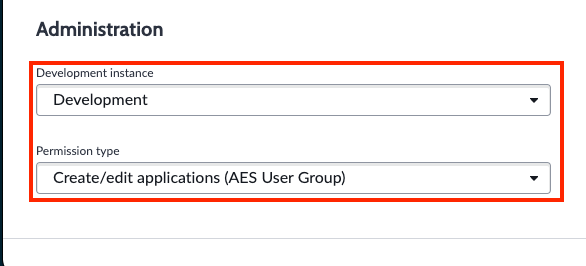
- Once complete, save the reqest record. Since we are operating in a lab environment and this is NOT a governance workshop, we've reconfigured Devon to have the access she needs without requiring a complete pipeline configuration. We can now move on to impersonating Devon again and build our Complaints Investigation app.
Click on Andy's profile picture in the top right and click Impersonate User. Choose Devon Samrah from the list.
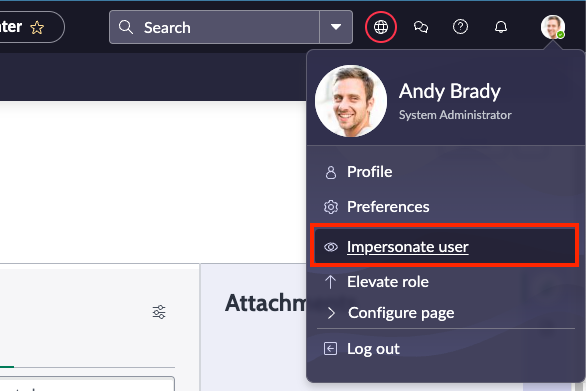
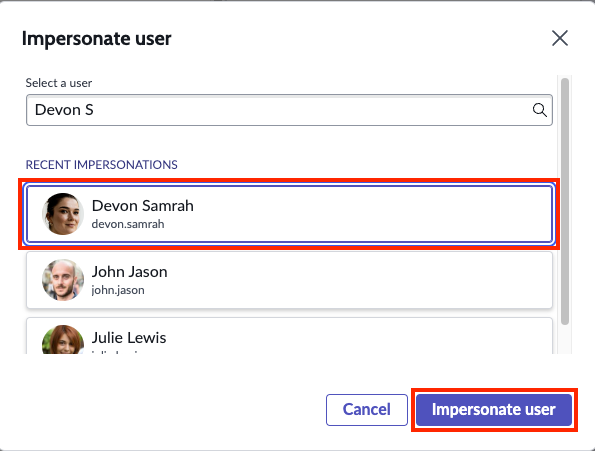 Click Impersonate User to complete the switch to Devon's persona.
Click Impersonate User to complete the switch to Devon's persona.
Nice work! You've just set things up for Devon to be able to create her app. Now let's move on to the next exercise, creating the complaints investigation app.