Exercise: App Intake - Catalog Item
Estimated Time to Complete: 10 minutes
THIS SECTION IS OPTIONAL AND CAN SAFELY BE SKIPPED IF YOU ARE BEHIND.
Skipping steps below will have not prevent you from completing the lab.
Overview
Create a custom app intake experience for your organization by editing the fields and questions on the App Engine Studio (AES) App Intake form in Catalog Builder.
Instructions
- Click the Globe in the top right of the page, type "application intake", and click Application Intake.
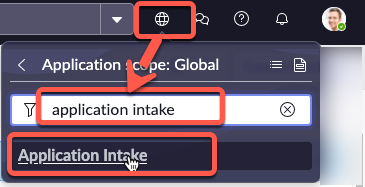
- Click All, type maintain items, and then click Maintain Items.
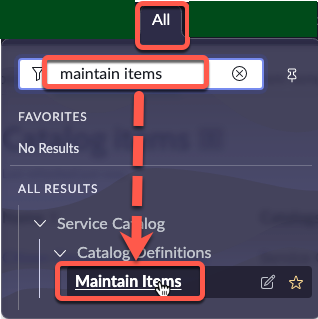
- In the Name column, type "apply for" and click Apply for Citizen Development - V2.
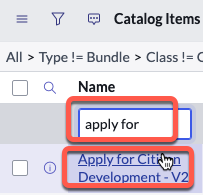
- Check the Active box, click the hamburger button, then click Save.
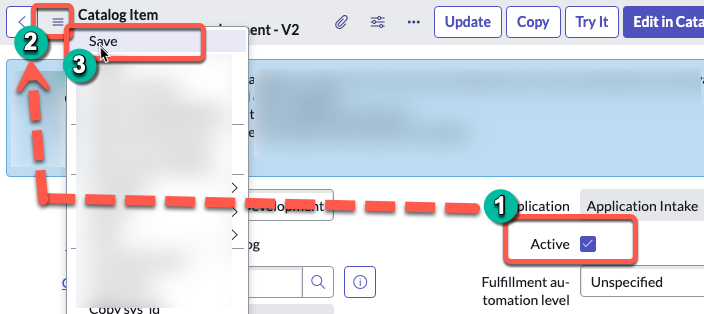
- Remove "- V2" from the Item name field, click the hamburger button, then click Save.
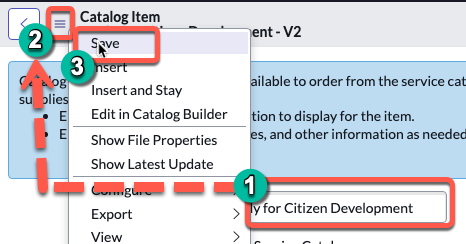
- Scroll to the bottom of the page, click the Variables tab, and click New.
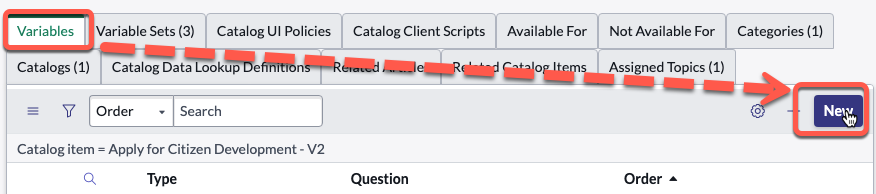
- Set the Order field to '150'.
- Type any question and press TAB. (Example: "Is this part of the lab?)
- After you press TAB, the system should automatically populate the Name field.
- Click Submit.
- Click Try it to preview the Item.
You should see your new question on the catalog item form.
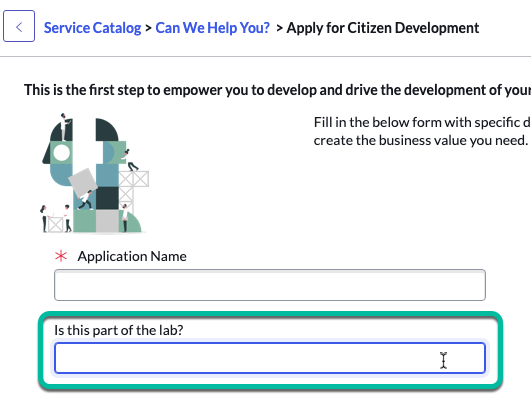
Lessons Learned
In this process, we've learned how to customize the App Engine Studio (AES) App Intake form for a tailored experience. By creating and adding our variables, we can modify the form to ask pertinent questions specific to our organizational requirements. Additionally, we've learned the importance of properly ordering these variables to ensure a smooth intake process.
For more information see Product Docs: Customize the App Intake form in Catalog Builder ↗