Exercise 2.3: Reference the Airport table from the Travel Request table
Duration: 5 minutes
- If the Travel request tab is still open, click to navigate to it
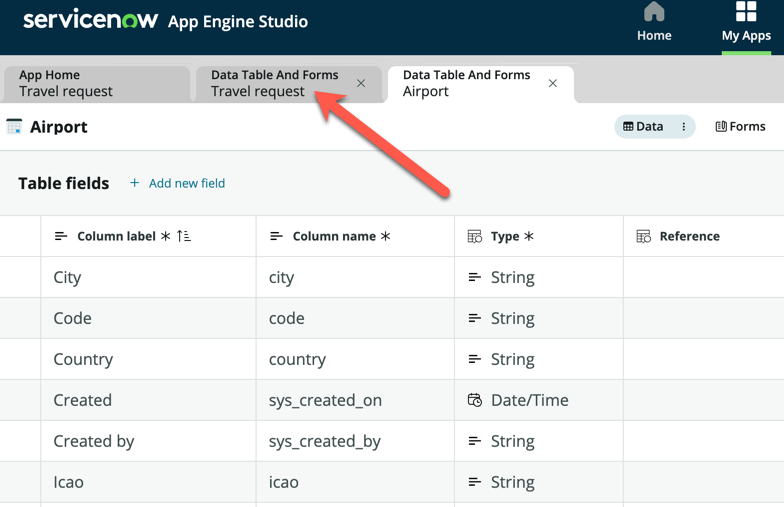
- If not, return to App Home and open the Travel request table, ensure you are in the Form view
Click + Add a field in the table, and add the following fields:
Column label Type Travel from Reference (Airport) Travel to Reference (Airport) 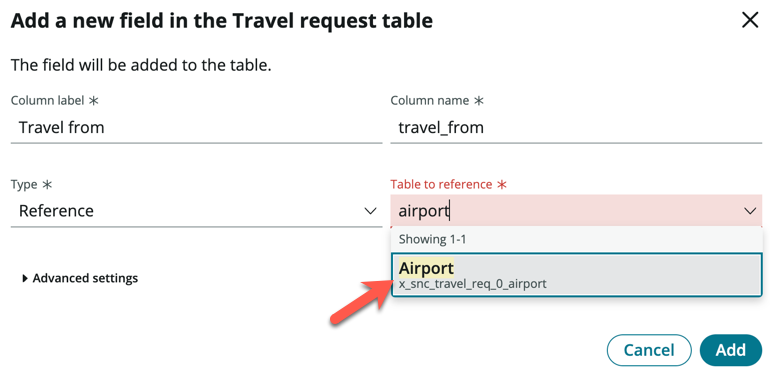
- Drag and drop your two newly created custom fields onto the form
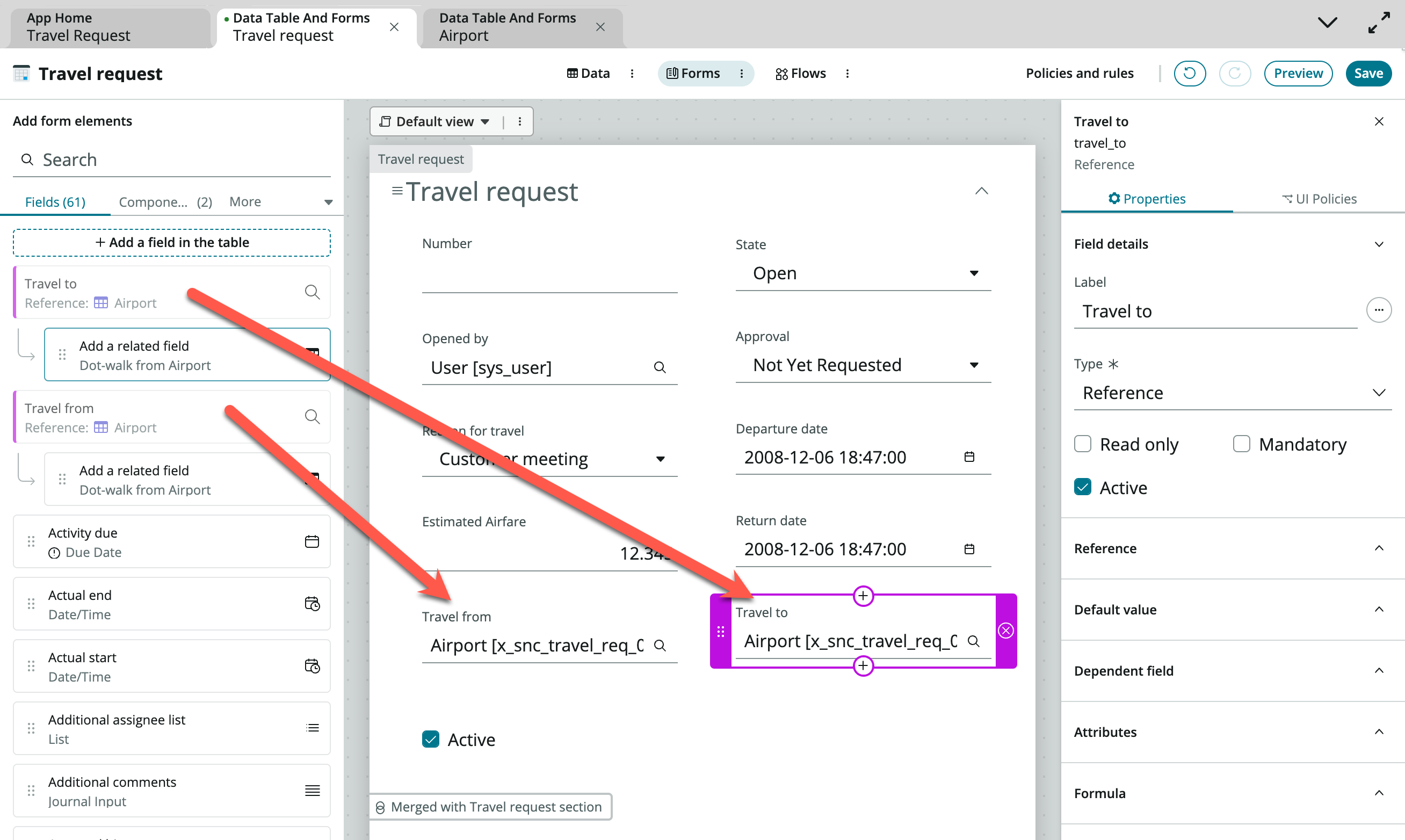
- Click Save
info
For simplicity, we are not adding additional fields like Daily estimated expenses, etc. You can always choose to add those fields if you want to.
Congratulations, you have completed Exercise 2 and now have a complete way to store the Travel requests from your employees.