Exercise: Approve and Deploy Sydney's App
Estimated Time to Complete: 15 minutes
Overview
When Sydney submitted the Deployment Request in App Engine Studio, it triggered an email to Jayne prompting her to take action.
SUBJECT: Deployment Request DEP0010002 Approval Request
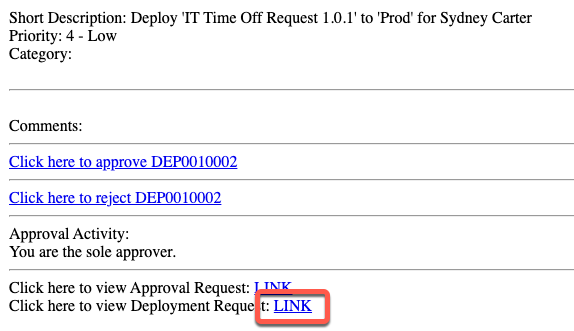
You should still have a browser tab for Prod opened to App Engine Management Center in which you are impersonating Jayne.
If not, follow these quick instructions to be sure:
- Click the avatar in the top-right, then click Impersonate another user.
- Type Jayne Nigel and click Jayne Nigel.
- Click Impersonate user.
- Click All >> type app engine management >> click App Engine Management Center.
This will open AEMC in a new browser tab.
Instructions
This section is to be completed in your Production instance where AEMC is running. That is your controller instance.
- Click the 1 above Deployment.
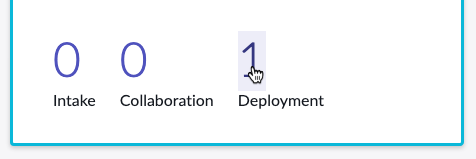
- Click the DEP ticket to open Sydney's Deployment Request.
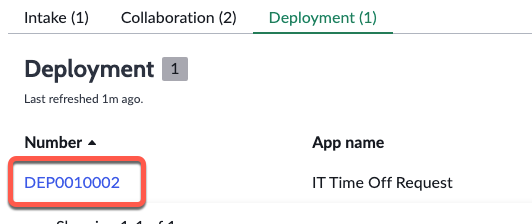
- Click Approve in the top-right of the page.
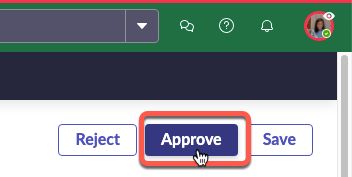
- To check the status of the Deployment... Click the related list Deployment Environment R..
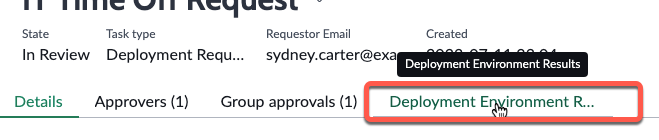
- Occasionally click the Refresh button to check on the progress. Once the app is deployed to the Prod environment a record will appear here.
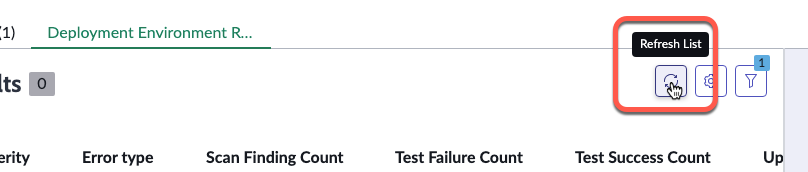
This is a good point to go take a five minute break or stretch. It can take several minutes or more for the app to deploy to the next environment.
- Eventually, you will see a record appear for your deployment.
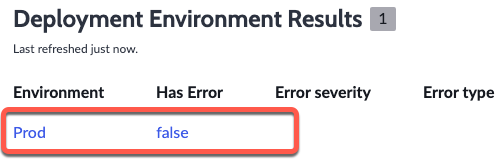
If Has Error is false, then the app deployed successfully to the next environment.
How can Jayne confirm if the app actually deployed?
As part of the automated setup for your lab instance, Jayne was granted the role sn_appclient.app_client_company_installer.
This is a base Platform role that has existed for many years that allows a non-admin user to view apps in My Company Applications.
For more information see Product Docs: Instance-specific deployment user roles
- Click All >> type 'My Company Applications' >> Click My Company Applications.
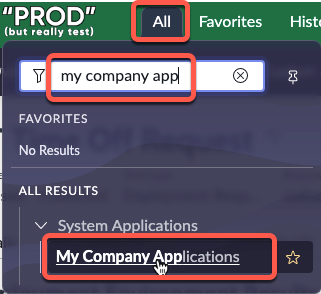
My Company Applications shows you the applications that have been published to your company's App Repo as well as what is installed on your current instance.
For more information see Product docs: ServiceNow application repository
- Click the Installed tab. If the app does not appear in the list, then give it a few minutes to refresh. There is an icon in the top-right that will stop spinning when the page is done loading.
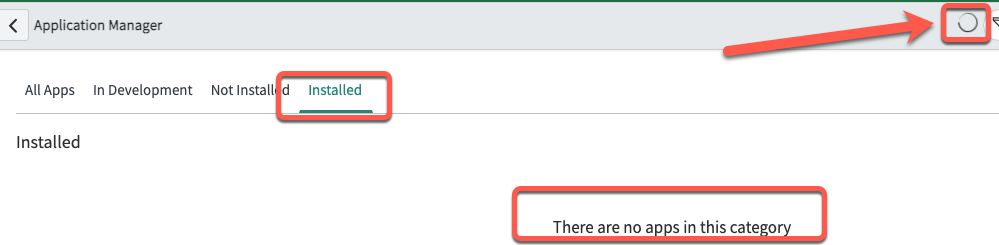
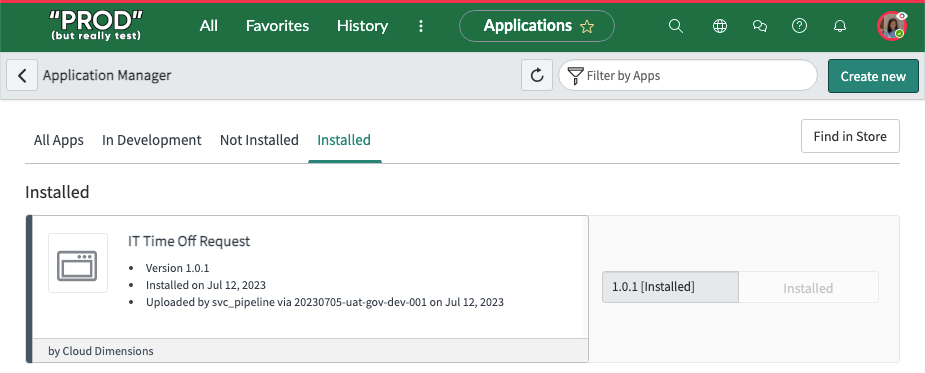
Lessons Learned
You have made it!! You deployed an app with the click of a button!
That completes the App Engine Governance Lab!