Exercise: Request Deployment
Estimated Time to Complete: 5 minutes
Overview
Sydney will click the Submit button in AES which will trigger a Deployment request to get created in AEMC on the Prod instance.
Instructions
danger
Complete this section in DEV.
- Log in to Dev.
- In the top right, click the user avatar icon » Impersonate another user.
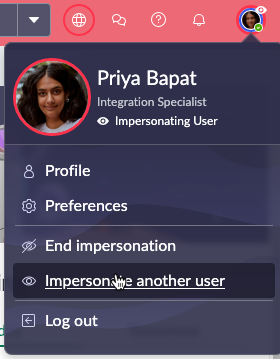
- Type Sydney Carter and click Sydney Carter in the search results.
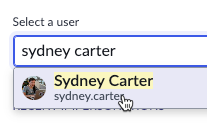
- Click Impersonate User.
- Click All » type
app engine» click App Engine Studio
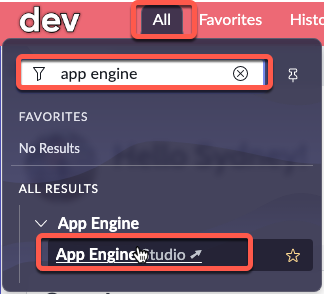
caution
This will open AES in a new browser tab.
- Click the IT Time Off Request tile.
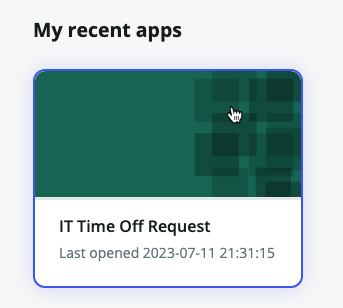
caution
If the Submit button is grayed out in the next step, try refreshing the page.
- Click Submit.
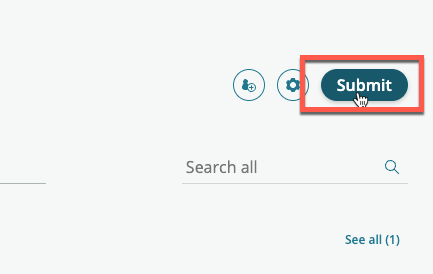
- Click Submit in the pop-up.
- Scroll down.
- In the Release notes field type Created from template.
- Click Continue.
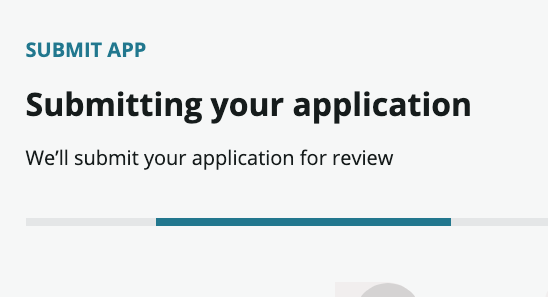
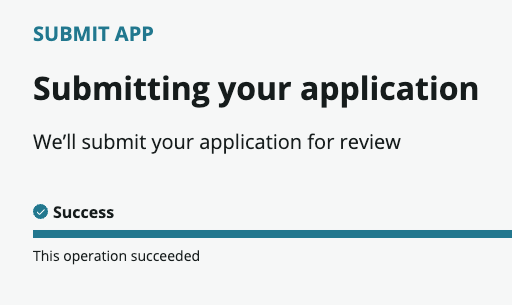
- Click Close in the bottom-right corner.
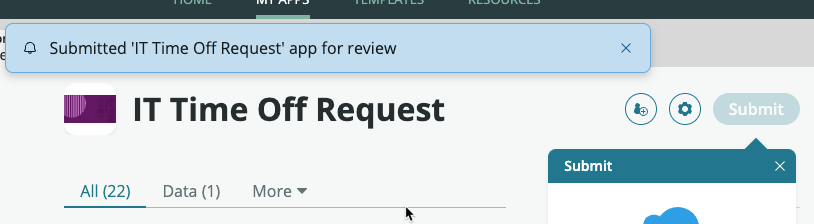
Sydney receives an email letting her know that her Deployment Request was submitted.
info
SUBJECT: IT Time Off Request is being reviewed by your admin
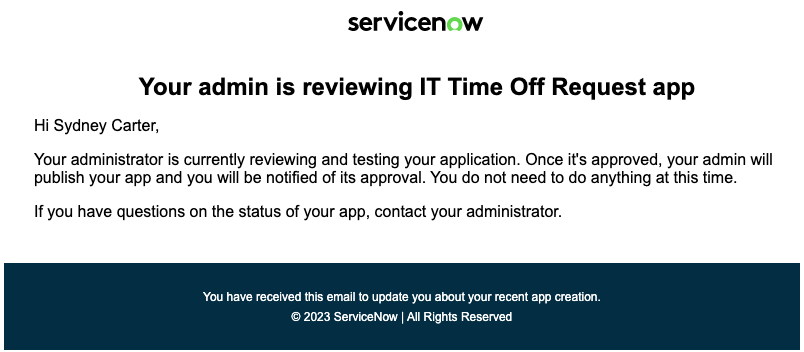
Lessons Learned
Sydney was able to build an app and submit a request to deploy it. She did not need to learn about Update Sets.
She can continue to edit the app, but she will not be able to submit a new deployment request until the current one is resolved.